“Empower Your School District with Sparkrock 365 & AI” webinar
Meg:
Hi everyone, my name’s Meg Wilson. I’m a Senior Sales Executive for K–12 at Sparkrock. I’m really happy to be spending some time with you today. I’ll be kicking off this session, and then I’ll hand it over to my colleague Jennifer Hume, who’ll be showcasing Sparkrock 365 — and more importantly, what’s coming with AI.
Key Takeaways
By the end of today’s session, we hope you walk away with:
- New knowledge and a deeper understanding of how to transform how employees use ERP technology
- A vision for streamlining administrative tasks with user-friendly tools
- Better communication and data-driven insights powered by natural language
Before we dive into the software, I want to share our vision for the ERP experience. To do that, let’s take a quick trip back in time.
ERP: Then and Now
ERP has been around for over 60 years. It started with the work of Joseph Orlicky in the 1960s, who saw the need to streamline business processes and drive efficiency. The goal was to break down silos and bring operations together.
Fast forward to today, and many of the same challenges persist — especially in K–12:
- Long, disruptive implementations that delay the return on investment
- High cost, both vendor-side and internally with limited K–12 resources
- Complexity and poor ease of use that hinder adoption
- Persistent data silos between student information systems, finance, HR, etc.
- Steep learning curves that require ongoing training
And there’s more. We now have huge volumes of data — 2.5 quintillion bytes created every day — but most of it goes unused because it's hard to access, understand, or act on.
Our Vision
We want to change that. Our vision is to make data easy to access, easy to use, and easy to trust. That requires:
- A modern ERP
- Deep functionality tailored to K–12
- A user-friendly interface that empowers your team
That’s why Sparkrock made a strategic decision years ago to build on Microsoft’s ERP platform — Microsoft Dynamics Business Central. It’s globally used, continuously enhanced, and deeply invested in.
Why Microsoft
With Microsoft, you get:
- $4B annually in security and privacy — critical for school districts facing rising cyber threats
- $10B+ invested in OpenAI — not even counting CoPilot
- Built-in support for mobility, interoperability, and ease of use
- Evergreen updates and investment protection
Why Sparkrock
On top of that, we’ve invested specifically in K–12. That means:
- Purpose-built functionality for finance, HR, payroll, scheduling, procurement, time entry, and reporting
- A tailored K–12 experience
- A supportive customer community
- A single database — eliminating silos
- Microsoft-level quality assurance
- And now, deep investment in AI use cases for education
We were founded to help social impact organizations like school districts do more with technology built specifically for them. And now, we’re excited to show you what that looks like in action.
With that, I’ll hand it over to Jennifer to show you how Sparkrock 365 — and AI — can help your schools run better.
Jennifer:
With changing workplace demographics, employees now expect to work smarter — and across multiple devices.
Let’s look at a few specifics from the Sparkrock 365 interface.
Role-Based Landing Page (Role Center)
At the very top of the landing page, you’ll see it says “Powered by Microsoft.” That means the platform is hosted and managed by Microsoft, not Sparkrock — which helps check every IT and cybersecurity box.
What you’re seeing here is called a Role Center, and it’s designed around the specific responsibilities of the user. This one is set up for an Accounting Manager, but there are role centers for general accounting, HR, and many other positions.
Just by glancing at this dashboard, I know exactly what’s going on in my area:
- 91 overdue purchase documents
- Cash balances
- New incoming documents — which can tie to AP automation or OCR services
- User tasks — including weekly, monthly, and year-end responsibilities I’ve assigned or scheduled
As an approver in the system, I also see all my pending approval requests — whether it’s for journal entries or time-off requests — all in one centralized inbox. And casual users get reminder emails with direct links that take them straight to the item needing their approval.
Other elements on this page include:
- My GL accounts
- Pinned vendors for easy tracking
- A live, embedded Power BI dashboard — which I’ll come back to later
Filtering Example
Let’s walk through a real-life example. Suppose the Ministry asks for a list of vendors you’ve spent over $500 with during the last fiscal year.
Here’s how I’d get that data:
- Navigate to Vendors
- Use the filter panel to filter on purchases greater than $500
- Apply a date filter to restrict it to the past fiscal year
Once filtered, I have multiple ways to share this with my Purchasing Manager:
- Send via Microsoft Teams — includes a direct link to the filtered list
- Copy and share a link manually
- Export to Excel for further manipulation
And because this is a security role-based system, if someone doesn’t have permission to view that data, they won’t be able to see it — even if they receive the link.
Edit in Excel
Now let’s look at a powerful feature: Edit in Excel.
Let’s say a buyer named JR has left the organization, and I want to reassign their vendors to a new buyer, JH.
- I download the live vendor list into Excel
- Make my changes directly in the spreadsheet
- Publish the updated data back into Sparkrock 365
This syncs the data changes seamlessly back into the system — a transformational time-saver that’s built right into the platform.
Outlook Integration
From the vendor card, I can:
- Compose and send an email
- Use a template for common messages
- View my sent emails within Sparkrock 365
Because we integrate with Outlook, that same email appears in my Outlook Sent folder too.
Additionally, Sparkrock 365 has an Outlook add-in that lets you:
- View real-time data about an approval request
- Drill into invoice details, GL coding, attachments, and notes
- Click a secure link to jump directly into Sparkrock 365 and complete the approval
This is a modern way of working — no more toggling between systems or guessing where to go.
Personalization
Let’s return to the Role Center to talk about personalization.
Each user starts with a role-based dashboard, but you can customize it further:
- Hide tiles you don’t need (e.g., vendor T4A after March)
- Use bookmarks to quickly navigate to important areas
- Reorder elements for easier access
You can do all of this through simple clicks and drag-and-drop — no technical skills required.
Department Manager Role Center Example
Now, let’s look at the Department Manager role, which could be used by a school principal or administrator.
This setup is designed to solve a very common pain point:
“Why do I always have to ask Finance if I can spend this money? It’s already in my budget.”
With Sparkrock 365’s role-based access and budget visibility, school leaders can:
- See what funds are available
- Make informed purchasing decisions
- Reduce unnecessary back-and-forth with Finance
Next, I’ll show you how that’s done through a budget check...
Jennifer:
Let’s explore budget checking and financial analysis in Sparkrock 365.
Proactive Budget Checking
I’ll start by navigating to Financial Analysis and selecting my department. I can immediately view data for the three areas I have permission to access. Everything is clickable — I can drill into any number to see what was purchased and when.
That’s proactive budget checking: giving users visibility before they make spending decisions.
Reactive Budget Checking (via Purchase Requisition)
Sometimes, of course, budget checking happens after the request is made. So let’s walk through a purchase requisition workflow.
- Choose Type: I select a standard expense type. (Different types can trigger different workflows. For example, IT purchases might require additional IT approval.)
- Enter Details:
-
- Item: Meeting Supplies
-
- Quantity: 2
-
- Unit Cost: $50
-
- Account Set Code: Selected from my permitted list
- Add Second Line Item:
-
- Item: HDMI Cables
-
- Unit Cost: $50
-
- Different account set, with a different approval chain
Now, I click Verify — and this is where budget checking kicks in. The system tells me:
- One item is under budget
- One item is over budget
I can decide how to proceed. In this case, I’m satisfied, so I click Request Approval.
And here’s the power of the system:
The requisition is automatically routed to two different approvers — one per line item, based on account code and permissions.
Real-Time Workflow Update
Switching back to my Accounting Manager role, I refresh the dashboard and immediately see that my outstanding approvals count has increased from five to six. This real-time workflow improves decision speed and reduces organizational friction.
Built-In Reporting + Power BI
Sparkrock 365 includes both standard (canned) reports and advanced Power BI integrations.
Financial Reports
In the finance and HRP areas, you’ll find built-in reports like:
- Income statements
- Payroll summaries
- Leave balances
Power BI Dashboards
Let’s look at two Power BI examples.
- Sparkrock 365 Power BI Report
This pulls data directly from Sparkrock:
-
- Vendor list with geographic mapping
-
- Spending filters using sliders
-
- Employee assignments and location data
-
- Employee absences visualized (e.g., filter to only show Mondays and Fridays, or a specific employee)
- Integrated Student + HR Report
This is transformative. It combines data from:
-
- Sparkrock 365 (HR/Payroll)
-
- Your Student Information System
So I can:
- Click Jasper Elementary and see all related students
- Click Ms. Allen and see her students and her job-sharing arrangement with Ms. Goble
This is the kind of cross-functional insight that improves operations across departments.
Microsoft Copilot + AI in Sparkrock 365
Now let’s talk about what’s coming next: AI and Microsoft Copilot.
We started by showing a short video introducing Microsoft Copilot — an AI assistant integrated into Dynamics 365 Business Central. It allows users to:
- Ask questions in natural language
- Skip traditional menu navigation
- Get step-by-step assistance and process guidance
- Speed up onboarding and reduce trainin
And importantly:
Your data remains private.
Sparkrock 365 and Business Central data is not used to train Microsoft’s models. The AI simply reads what you have access to — securely and privately.
Sparkrock AI Demonstration
We’ve already started building Sparkrock AI into the product.
From the dashboard, I can ask:
- "Which vendors have I not spent anything with this year?" — Helpful for vendor cleanup
- "Who was our highest-spend vendor last year?" — The AI returns the vendor and dollar amount
- "What is [Employee Name]'s birth date?" — Useful for HR or Payroll questions
Employee Self-Service AI
Let’s shift to My Sparkrock, our employee self-service portal.
We’re embedding AI here as well. Why? Because:
- HR and Payroll teams are constantly asked for info
- Employees want quick, clear answers on policies, benefits, and entitlements
Now, employees can ask:
- "What is my Collective Agreement effective date?"
- "What benefits do I have?"
- "Am I covered for orthodontics?"
The system checks against pre-loaded resources and returns clear, human-readable answers.
This reduces the burden on your HR team and gives staff instant access to the info they need. That concludes the AI portion and the demo. I’ll now hand it back over to Meg.
Meg:
Thanks so much, Jennifer — that was fantastic.
As I mentioned earlier, we’ve been speaking with school board leaders, Directors of Education, and Directors of Finance across the country. We’ve been compiling a really strong list of real-world use cases for AI and ERP modernization in K–12.
Here's a quick overview of what we've been hearing:
- Regulatory forms automation
- Linking student growth data back to the strategic plan
- Reducing HR call volume by empowering employees to use AI self-service portals
- Streamlining admin workflows with proactive budget visibility and approval workflows
- Personalized dashboards based on user roles
If you’re joining us today and have a great idea for how Sparkrock 365 with AI could help your district, we’d love to hear it.
Drop your suggestions in the Q&A — we’re listening and always looking to expand our capabilities based on real needs.
Closing Remarks
We hope this session was helpful. We’ll follow up with answers to any outstanding questions and share the recording with you once it’s ready.
Before we close, we wanted to share one more quick Copilot video — this time, focused on Excel. We know many of you rely heavily on Excel, and what Microsoft is doing here is truly exciting.
Microsoft Excel Copilot (Video Summary)
Copilot in Excel helps you make sense of your data.
You can:
- Ask for key trends from a dataset
- Drill in with follow-up questions
- Get visualizations automatically added
- Run what-if scenarios
- Generate step-by-step explanations and graphs from your queries
While the video examples focus on for-profit businesses, it’s easy to see how this applies to schools:
- Budget modeling
- Enrollment forecasts
- Resource planning
- HR analytics
Thanks again for joining us today. We hope you left with fresh ideas and inspiration on how Sparkrock 365 — built on Microsoft and powered by AI — can help your school district thrive.
Have a great rest of your day!
%20(2).png?width=150&height=150&name=Meg%20Wilson%20(4)%20(2).png)
.png?width=150&height=150&name=Jennifer%20Hume%20(4).png)
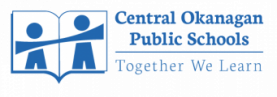



.png)



