“From Payroll to Privacy: Optimizing HR in K–12” webinar:
Meg Wilson (Host):
Well, hello everyone! We have people joining us from across the country today, so good morning and good afternoon—whether you're in BC or all the way through to Ontario. Welcome to today’s webinar, From Payroll to Privacy: Optimizing HR & Payroll in K–12. I’m Meg Wilson, and I’m thrilled to be your host.
Thanks for giving us an hour of your time. First, welcome back to those who joined our finance demo a couple of weeks ago—here we are again on a Wednesday! So, happy hump day. Exploring solutions that might make your day-to-day easier is a great way to break up the week.
If you're managing HR in a K–12 setting, you know the challenges: juggling payroll, responding to information requests, ensuring privacy, and everything in between. Today, we’ll show you how Sparkrock can simplify your job.
Our presenter today is Wendy Brown, who’ll lead you through a live demo of Sparkrock. But before that, just a bit of housekeeping:
- Cameras are enabled only for moderators and speakers.
- Please use the Q&A button at the top of your screen for any questions.
- You’ll remain muted during the session.
- We’re recording this webinar, and we’ll share the recording with you afterward—it usually takes a couple of days.
Now, I’ll do a quick intro to Sparkrock before handing things over to Wendy.
About Sparkrock
For those who are new: Sparkrock has been around for over 20 years. This past year, we merged with Assembly, another company with nearly 20 years of experience in the K–12 space. Together, we’ve combined the best of both platforms.
Today, Sparkrock manages nearly $14 billion in K–12 finances annually, processes almost $11 billion in payroll, and supports over 100,000 employees each month through our solution. We have both legacy and scale in this sector.
Our ERP platform includes:
- Finance
- HR
- Payroll
- Employee portal (paystubs, personal info, expense management)
- SIS (Student Information System)
It’s all cloud-based and secure, with privacy assurances built in—more on that at the end of the session.
Meg Wilson (continued):
Before we dive in, let’s have a bit of fun. You’ll see a QR code on screen. Please scan it and tell us about your relationship with your current ERP system. Are you:
- Happily married?
- Newly engaged and hopeful?
- Filing for divorce?
- Or seeing spreadsheets on the side?
(That last one is my favorite—because we’ve all been there.)
We’ll check the results after the demo.
And now, I’ll hand things over to Wendy Brown, who’ll walk you through the product demo.
Wendy Brown (Sparkorck):
The employee record can be wrapped in permissions. For example, maybe the compensation section is only available to payroll staff, or perhaps it's view-only instead of full read-write access. You can set up those permissions by user type or role.
Employee Information Tab
This includes all the details we just added through the employee wizard. You can also upload and attach documents—say, certifications. When attaching a digital document, you can define the document type and set expiry dates. For example, a first aid certification might expire in a year. The benefit of adding expiry dates is that the system can send automated notifications to both the employee and their supervisor as reminders.
Assigning a Position
To assign this employee to a position, I go to the Position & Assignment tab and click Add New. Required fields are highlighted in yellow, just like when we onboarded the employee.
- I enter the start date (e.g., April 29).
- Then, the Position ID. We use position control functionality—by entering the ID, it auto-populates the record.
- If I don’t know the Position ID, I can search by employee group or school (e.g., School #11, employee group QP20).
Once selected, the system populates:
- GL accounts
- Distribution details (e.g., 50/50 split for funding)
- Position FTE (e.g., 1.0 FTE = full-time; auto-populates weekly hours based on contract group)
You can also view additional tabs:
Absence & Contracts: Defines attendance plans based on union contracts—how many sick days, short-term disability, carryover rules, and so on.
Employee Assignment: Supports multiple assignments (e.g., 0.5 FTE in two schools), even down to grade level.
Assigning Compensation
Under the Compensation tab:
- Click Add New.
- The system limits available positions to those already assigned to the employee.
- Select the Category Code from the salary grid.
- For example: Group 20 → Category A → Step 1 = $336/hour.
Note: You'll see “Authorization = No” until it's approved by the payroll team.
You can also assign Employee Allowances (e.g., First Aid allowance), which can follow a separate grid with defined rates and steps.
Assigning Benefits
In the Benefits screen, you have two options:
- Individual entry
- Quick entry (assigns a default set of benefits based on employee group)
You can set:
- Coverage codes
- Pre-authorized debit (PAD) option for employees on extended leave who still want benefit coverage without payroll deductions.
Payroll Process Overview
Now that our employee has:
- A position
- Compensation
- Benefits
We move over to Payroll.
The payroll dashboard is organized by business process steps. The first step: Entitlement Process.
- Select your employee group (e.g., QP20).
- The system generates an entitlement report, auditing all pay-affecting changes: new hires, benefits, retro pay, grid step increases, etc.
The report is delivered as both PDF and Excel. Here’s an example:
Entitlement Report for Latoya Morgan:
- Hired: April 29
- Salary grid: Category A, Step 1
- FTE: 1.0
- Hours/week and annual rate included
- Benefits listed on a separate page
If an employee changes positions mid-pay period, the system will calculate salary adjustments and retroactive pay as needed.
Once reviewed, payroll can authorize the changes (either individually or as a group). If not approved, items can be removed from the pay run.
We now move to the next step—(which we’ll cover shortly after confirming that the group authorization has finished processing).
Wendy Brown (Sparkrock):
We’re not covering debit pay scenarios today, but let’s continue by scheduling our employee groups. I’m only working with one group right now—Employee Group 20—but you can schedule multiple employee groups simultaneously.
Payroll Processing: Scheduling & Pay Run
- I’ll schedule the pay period (April 28 to May 11 in this example).
- This group does not have salary spread over the year, so it’s a standard pay.
Once scheduled, I move to the Pay Run step.
- It only processes pay for groups I’ve scheduled.
- I submit the pay run, which generates a number of reports—the most important being the pay register.
Pay Register Options:
You can configure:
- Sorting (e.g., by employee group)
- Whether to generate one combined report or separate ones
- Year-to-date data inclusion
- EI hours mismatches
- Deviations from tax rules (less than 10% or more than 50% of gross)
While the pay run completes, here’s what you typically get:
- Teachers Pension Plan service credit allocations
- Tax exception reports
- Inactive employee payment alerts
- Pay register (the core report)
- Negative balance alerts
- Timesheets for inactive employees
Let’s look at the Pay Register for the employee we just hired—Latoya Morgan:
- Listed under first name ("Morgan, Latoya")
- Shows pay details, allowance, deductions, year-to-date amounts
- Includes board contribution and taxable amounts
- Ends with a summary section showing net pay totals (e.g., $14,500), broken down by employee group
Rollback and Confirmation
We’re often asked: Can you roll back a pay run?
Yes. If you find issues, you can roll it back. No entries are posted. You can correct employee records, rerun entitlements, and restart the process.
Once everything looks good, I confirm the pay, and after that completes, I can run checks and EFTs.
Checks & EFTs
- Shows how many checks (e.g., 8) and EFTs (e.g., 238) are ready
- When submitted, the system:
- Generates bank files in a secure location
- Updates pay statements in the Employee Self-Service portal
Payroll Reporting Tools
Under Reporting > Pay Period Reports, you’ll find:
- Teachers Pension Plan reports
- CRA liability summaries
- Garnishee list
- Benefit contribution reports
- Employee pay history
- Pay records
- Family support deductions
Monthly Reports include:
- WCB calculations
- Health tax summaries
- MPP service reporting
- Pay totals by month
Annual Reports vary by jurisdiction, which Sparkrock supports across Canada. Jurisdictional compliance is a key strength.
Employee Self-Service Portal
Even though I’m logged in as a manager, I’m also an employee, so I can access the Employee Dashboard.
Managers will also see Manager Self-Service tools, where they can:
- Approve requests
- View staff details
What can employees do here?
1. View Attendance Plans
Shows how many days are available and allocated for various plans like:
- Sick leave
- Adoption leave
- Short-term leave
Plans are aligned with union agreements and contracts.
2. View Pay Statements
Employees can:
- View current and historical pay stubs
- See earnings, deductions, taxable benefits, board share, net pay
- See “days not paid” (if applicable)
3. Update Personal Information
Employees can update:
- Address
- Name
- Emergency contacts
- Bank info (if permitted)
Updates go into an “Entered” status and require approval before taking effect. Once approved, changes sync across:
- HR
- Payroll
- Finance (e.g., expense vendor data)
4. Access T4s and T4As
Employees can view historical tax documents. The system can:
- Mass generate T4s and T4As
- Handle ROEs and mass layoffs (e.g., Christmas, Spring Break)
5. Track Salary Progression
Employees can view:
- Start date
- FTE
- Salary grid category & step
- Compensation rate
Time Entry (Next Step)
Let’s take a look at timesheet entry.
- I’ll click into my previous timesheets.
- Now I’ll open a new timesheet entry…
Timesheet Entry & Validation
Wendy Brown (Sparkrock:
When I open my timesheet, it defaults to my current work week. If I have more than one position, like I do here, I choose which position I'm entering the timesheet for. Then I click “New” to add a row.
- I select my earning code (e.g., Overtime, or Shift Premiums like midnight shift).
- I enter my hours per day—let’s say four hours, but I’ll put 10 to demonstrate a neat feature.
If I go over budgeted hours, it turns red, letting me know visually before I even submit it—helping keep the data clean.
Once I submit it, the timesheet goes to the supervisor for approval and then flows into payroll. (We’re not processing this timesheet today, but happy to cover that in another session.)
AI Copilot Preview (Coming in 2025)
Wendy:
Now for a sneak peek at the new AI Copilot tools coming to Sparkrock 365.
- Copilot will be embedded directly in the Finance System first, then HR/Payroll.
- It's not just a chatbot—it looks at real financial data and answers questions like:
“How many posted purchase invoices this year?”
- Returns totals
- Links directly to filtered pages
- Adds filters automatically (e.g., invoices over $10,000)
It’s truly game-changing for how users interact with the system daily.
AI-Driven Report Building
Copilot also works across analyze list pages:
- Build reports using natural language:
- “Show remaining amount by vendor, pivot by due date month, exclude closed, name tab ‘Webinar’.”
- You can adjust layout, drill down to invoices, and keep or discard reports.
This works across all transactional pages: General Ledger, Purchase Invoices, etc.
AI in Bank Reconciliation & Invoice Matching
AI Copilot improves:
- Bank Reconciliation: Matches ledger entries with bank statements.
- OCR invoice matching: Compares vendor invoice line items with purchase orders—even with slightly different descriptions.
E.g., “Colombian roasted coffee” vs. “Whole roasted beans Colombia” — it still finds a match.
In-Field Help & Onboarding
- Hover on any field or column and click “Ask Copilot” for contextual help.
- Supports faster onboarding with step-by-step guidance through business processes.
Extending AI to HR & Employee Portals
Meg Wilson:
While most demos were Finance-focused, HR and Payroll are next.
- Imagine employees using Copilot in the portal to ask:
“Am I covered for orthodontics for my kids?”
- Frees up HR from common questions buried in documents.
- Especially helpful with staff turnover—where even HR may need help locating answers.
We’ve spent over a year with clients mapping use cases. Finance is low-hanging fruit, but HR functionality is close behind.
Security & Compliance
This is a modern cloud-native platform:
- Hosted securely in Canada with Canadian data redundancy
- Full data encryption, secure transactions
- Ongoing penetration testing and compliance
“No more spreadsheets or USB keys walking around—this system ensures privacy and security.”
Live Q&A Highlights
Q: Can employees upload a void cheque or bank form when updating bank info?
Wendy: Yes. Through a digital workflow, you can require backup documentation that employees can attach and send directly.
Q: Do you integrate with systems like Applied to Education or Frontline?
Wendy: Yes. We have out-of-the-box integrations with Applied to Education and support integration with Frontline and other platforms via modern APIs.
Q (submitted in advance): How does the unified HR and Payroll system work?
Wendy:
From hire to pay, it’s a single system:
- HR doesn’t need to enter info twice
- Payroll sees records immediately after approval
- Permissions are role-based and granular (e.g., entitlement process can be restricted)
- Payroll is informed automatically of any employee data changes affecting pay
Q: Does the system include modules for automated dispatch, disability management, leave management, or health and safety?
Wendy:
- Absences and leave management are fully supported, including workflows for maternity leave, gradual return, and WCB claims.
- Automated dispatch is handled via partner solutions (e.g., Applied or Frontline). We’re agnostic to which one you choose.
Meg:
This was just a small slice of what we offer. If your board—or a group of boards—wants a deeper dive into HR, payroll, or any module, we’d be happy to coordinate a full session.
Wendy:
Thanks to everyone for joining. Reach out if you have specific questions—we’re always happy to help.
Meg:
Have a great rest of your day!
%20(2).png?width=150&height=150&name=Meg%20Wilson%20(4)%20(2).png)

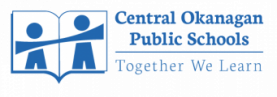



.png)



