Brianna (Moderator):
Hello everyone! It’s great to see so many familiar names in the attendee list. Today, we’re here to talk about School Day — how you can lower fees and reduce paperwork by better managing school-generated funds.
David will be controlling the slides today — thank you, David! Just a few quick housekeeping notes before we begin:
- Cameras are enabled for moderators and speakers only.
- Please feel free to use the Chat or Q&A features to submit your questions during the session — we’ll address them during the Q&A at the end.
- We’ll keep ourselves muted when not speaking (I have a cat who likes to take over the show, so I’ll be sure to mute myself!).
- A recording of this webinar will be sent out within the next week.
Now, I’d like to quickly introduce our three presenters:
- David – VP of Revenue and General Manager of School Day
- Paula – Customer Success Manager
- Wendy – Pre-Sales Consultant
Together, they bring more than 60 years of combined experience working with school districts — pretty amazing! If you want to learn more about their backgrounds, feel free to ask in the Q&A.
Let’s move to the agenda and hand things over to David.
David:
Thank you very much, Brianna — and thank you all for joining us today. We’re excited to walk you through the program.
Here’s a quick overview of what we’ll cover:
- A general introduction to School Day and how it fits into your existing systems
- A demo of the revenue side — how money comes into the system, how it's tracked, and how we move from item-level detail to reporting
- A look at reconciliation best practices — essential for accurate, frustration-free financial tracking
- A walk-through of our reporting capabilities and customization options
- A preview of the school-generated funds accounting side — how we match revenue with expense tracking
- And finally, we’ll leave time for your questions at the end
Let’s jump in.
Slide: How School Day Is Set Up
School Day sits in the middle of the systems your district is already using. We pull:
- Finance data from your ERP or finance system
- Student, school, and class data from your SIS — ideally Sparkrock and Assembly, but we can integrate with other systems too
There’s no need for manual setup of your foundational data — we pull that information directly to ensure consistency and accuracy. This helps ensure your users see familiar codes and structures. It’s especially important for finance: we bring in the actual ledger codes you need for reporting.
Once the data is in place, schools can start creating “items” — field trips, products, forms — anything parents need to take action on. Every item must be associated with a ledger code at the time it’s created, which ensures:
- No unaffiliated cash or disbursements
- Fewer errors and easier reconciliation
- Ledger reports stay clean and accurate
Parents then interact with those items — making purchases, providing consent, or booking appointments.
Important note: Parents sign up independently; we don’t import parent data from your SIS. This keeps us CASL-compliant for electronic communications — meaning parents must explicitly agree to receive messages.
Finally, we connect with your payment provider. School Day doesn’t process payments or hold funds. Instead, we work with multiple vetted partners to get you:
- Great rates (we’re provider-agnostic and negotiate on your behalf)
- Full reporting integration, so you don’t have to log into a separate system
- Compliance and security without extra admin
David (School Day):
Let’s say the coach needs access to manage team activities. They can create a group for students who tried out, then remove those who didn’t make the team. That group can then be used to schedule practices, create tournament events, and even assign related fees. It’s all very flexible.
Everything displayed here reflects how it’s labeled in your SIS. We aim for familiarity so that users feel comfortable right away.
If I want to create an item in School Day, I just click the handy “plus” button. Here are all the item types we support:
- Announcements: Text-based messages sent to users. These are emailed, not SMS, and can be sent by a class, school, or even the district. There’s nothing for parents to act on—it’s just an update.
- Fees and Products: We’ve already touched on these.
- Events: Let me show you how these come together.
As an admin, I can assign events to specific classes or the whole school. I can filter quickly using the search box—all data is pulled directly from the SIS.
There’s also a “view-only event” option. It’s useful for things like practices, where you want it in the calendar but don’t need the parent to take any action.
Now, let’s look at a full event setup. These forms—what we call items—are built directly in the system by the user. No need to contact support to add new events.
We also use “wildcards” to personalize permission forms. Here’s a sample: an ISO F14 form that pulls legal language from the district and automatically fills in student names, school names, dates, and other event-specific info. This ensures parents give informed consent based on complete, accurate details.
There are lots of thoughtful features in here based on customer feedback. One example: you can send yourself a reminder 3 or 10 days before the event. This is useful if you set up events months in advance—you’ll get notified to check whether forms are signed and payments are in.
Events must have a start date; end dates and times are optional. Wherever possible, we use dropdowns to reduce data entry errors and ensure consistency.
Let’s talk about cost and display price, which ties into reconciliation. As you know, credit card and Interac payments come with processing fees. We’ve built a tool that lets you account for those fees using a “price uplift.”
Here’s how it works:
- You set the amount you want to receive—say, $10.
- The system suggests a display price (e.g., $10.30) to cover fees.
- You can override that (e.g., round up to $11), and the system will calculate the expected revenue and fee difference.
We track that difference and generate journal entries automatically. This helps you set aside funds to cover transaction fees, instead of scrambling to do that manually later.
All items must be tied to a payment category and account code, which are pulled from your finance system. If the person creating the item isn’t sure which code to use, we have an approval workflow. They can leave the code blank, send it for approval, and someone in the office can add it in.
This is critical for reconciliation—we need to know not just what was earned, but what ledger it maps to and what funds actually hit your bank.
Deadline for payment is self-explanatory. You can set different deadlines from the event date itself.
As for permission forms, they’re created once—typically at the start of the year—and just selected from a dropdown during event creation. These forms can be standardized at the board level or created ad hoc by school admins. They include all the legal and personalized info, and they display uniquely to each parent for each student.
You can also:
- Track volunteers for an event
- Attach standard forms created by the district
So instead of using other forms, you can grab these directly from a list. This allows you to create two different permission types: required and optional. For example, you might require a signed permission form before a student can go on a trip, but optionally ask for something like a volunteer driver form. If someone can drive, they can fill out that additional form. Everything is connected to the same event.
When saving the event, you have two options:
- Save: Posts the event without notifying users.
- Save and Notify: Sends an email to all users associated with the selected group.
In this demo, I won’t save the form—we already have a few created with entries. Let’s take a look at our "Canoe Trip" event. On this summary screen, you can see:
- Who’s invited (e.g., all students in School Day or selected individuals)
- Basic event details: dates, location, school, associated products, forms, and any optional fields parents can fill in.
Clicking the contextual menu (the three-dot icon), you get actions specific to this event—like accessing the volunteer list or viewing payment history filtered just to this event. One useful feature is the attendance list, especially helpful on the day of an event. You’ll see:
- Who’s participating
- Who hasn’t completed their forms
- Quick financial details
- Filters by class or text search (e.g., typing “Jennifer” narrows the list)
All of this helps staff quickly check responses, payments, and form completion. You can also export a PDF—useful if, for example, a museum requests a list on arrival.
For signed forms, the system keeps an archive. The default retention is current year plus one. You can search by event, export signed forms, and retain complete PDF records—including names, signatures, and timestamped consent.
Now, switching to the parent experience, we’ll show the responsive web interface. While it’s not an app-store app (mainly for business model reasons), it works seamlessly on mobile. Parents can log in via their smartphone browser.
Once inside, the parent dashboard mirrors the admin experience but is simplified and mobile-optimized. The parent can:
- See events (e.g., the Canoe Trip we just viewed)
- Manage multiple students under one account
- Mark attendance
- View and sign permission forms
Importantly, the system blocks payment until the required form is signed. Once that’s completed, the parent can pay. Forms are pre-filled with event, student, and school details, and stored as PDFs.
On payments: the system allows partial payments. For example, a parent can pay $10 toward a $50 fee, and the remaining balance will adjust accordingly.
Let’s take a quick look at product ordering. This form includes daily options—say, pizza lunches—and the parent selects quantities and adds them to the cart. It’s a very flexible setup. Some schools prefer fewer options to keep it simple, but the system can support quite a bit of customization.
Jumping back to the presentation, let’s briefly touch on reconciliation.
When we say reconciliation, we mean explaining:
- What funds arrived in your bank account
- What transactions made up those deposits
- What ledger codes those transactions align with
We use the term batch to refer to a group of payments bundled together (like a daily bank deposit). Instead of individual parent payments showing up separately, they are grouped into a single deposit. We then track:
- Each order independently
- How orders are grouped into batches
- What was deposited
- Which ledger tables were affected
This makes it easy to match your bank records line-for-line, understand what was earned, and trace it all back to the proper source.
Now, when we talk about what actually reaches your bank account, that’s what we refer to as the settlement. Settlement amounts may differ slightly from the initial batch total. For example, if your payment provider deducts transaction fees before deposit, your settlement amount will be lower than the batch amount. We track those differences for you, so you always know exactly what happened to every dollar—start to finish.
The goal is simple: make it easy to explain every charge and reconcile every transaction.
Best Practices Overview
- Finance Code Integration: First, we load your ledger codes directly from your finance system.
- Item Creation: You create events, fees, or products in the system.
- Payment and Receipting: Parents pay for these items, and School Day automatically receipts those payments. We capture:
-
- Who paid
-
- When they paid
-
- What it was for
-
- Which ledger code it aligns to
- Order Records: Parents have a full order history accessible at any time.
- Back-End Processing:
-
- Orders are assigned to batches.
-
- Ledger entries are created for the earned revenue.
- Reconciliation Reports:
-
- Show what was deposited in your bank.
-
- Account for any fees deducted.
-
- Map all ledger codes correctly.
Gross vs. Net Revenue
We track three key data points:
- Gross sales (what the parent paid)
- Fees (what the processor deducted)
- Net revenue (what you actually received)
You can reconcile these manually or let us automate the process. For example, you’ll see something like:
- Provider: Stripe
- Date: June 15
- Gross: $35
- Net: $34
- Fees: $1
We highlight when batches were earned and when they were deposited—these often differ due to weekends or holidays. This matters for month-end reconciliation, especially if you're earning on the last day of the month but the deposit happens in the next one.
Journal Entries & Fee Accounts
We generate journal entries automatically:
- Revenue goes to the appropriate category.
- Fees go to a separate fee account.
This way, when the processor invoice arrives, the funds are already set aside. You’re not scrambling at year-end trying to calculate and retroactively adjust for transaction costs.
This process can run:
- Daily
- Monthly
- With a sign-off report for principals if required
It's all customizable based on your school or district’s workflow.
Provincial Customization
The system currently reflects Ontario’s School Generated Funds (SGF) guidelines, but we can customize for other provinces (e.g., BC’s “Special Purpose Funds”). We adapt the logic to fit your local ministry’s rules.
Expense Tracking & School-Generated Funds Accounting
This is the final piece of the puzzle—matching revenue tracking with expense tracking.
- Expenses must be tied to ledger codes (just like revenue).
- We support expense accounts from your ministry’s chart of accounts.
- You can:
-
- Create checks in the system
-
- Print checks
-
- Manage vendors and invoices
Checks must:
- Be written against an invoice
- Be linked to an approved vendor
You can manage vendors:
- At the school level, or
- Upload them district-wide at the beginning of the year
We also support year-end reporting, and again, can adapt the structure to match your provincial standards—including tax codes and ministry-specific reporting requirements.
We’ve heard a lot of feedback from schools and districts that they like how we’ve handled revenue—and now they’re asking us to bring that same level of automation and ease to expense tracking. Without naming competitors, we know there’s frustration with outdated systems and the amount of manual work still involved. Our goal is to eliminate that friction and let the system do the math, saving you time, reducing errors, and aligning with your business processes.
Check Creation & Approval
Once you're in the expense module:
- You must start with an invoice. You can’t create a check without something to pay.
- The system shows you only unpaid invoices, and pre-fills all related data: vendor, amount, HST.
- HST logic is configurable by region and can also be tied to vendor profiles (e.g., default tax rates).
- Flexibility is built in—if you prefer, you can just toggle tax applicability with a yes/no switch.
Once saved, the check enters the system:
- It appears as pending until approved.
- Permission roles (admin vs. principal, for example) control who can approve checks, based on ministry rules or your district’s governance.
Month-End Reconciliation
Next, we looked at month-end reconciliation—a big focus for finance teams.
- Revenue batches are grouped (e.g., by credit card provider), while checks remain listed individually, since they exit your bank one by one.
- You can load your bank statement into the system (CSV or supported file types).
- Don’t want to reconcile your entire bank? No problem. You can filter or load only the relevant School Day entries.
- You can move unrelated items to suspense, removing them from matching requirements.
Once loaded:
- The tool matches bank deposits to School Day batches.
- Manual matching is quick: pick two matching entries, click Match.
- Built-in business logic prevents invalid matches.
- If a fee (e.g., NSF) appears in your bank that isn’t in School Day, you can create a manual offset entry:
-
- Select an account
-
- Add a description
-
- Save—it goes into your ledger tables automatically.
This gives you a full trial balance view, as you confirm which dollars are reflected in the bank and in School Day.
Smart Matching with AI
We're also working on AI-powered reconciliation, where the system will begin suggesting and eventually automating matches based on your historical patterns. For now, it’s manual—but simple, fast, and transparent.
Year-End Reporting & Ministry Compliance
All of this leads into our Year-End Reporting tools.
- Built to comply with Ontario’s School-Generated Funds (SGF) reporting model.
- Can be customized by province, including BC’s special funds or any ministry-specific requirements.
- Pull data by:
-
- Ministry category
-
- School location
-
- Revenue or expense type
Once filtered, you can generate reports showing:
- Total revenue and expense by category
- Individual transactions
- Audit-friendly summaries
These reports can be exported and uploaded into EFIS, meeting ministry expectations.
Wrap-Up and Q&A
David:
Now, when we talk about revenue and expenditures, you can sort and filter for exactly what you want to see—whether that’s just revenue, just expenditures, or individual categories. You can narrow it by elementary vs. secondary schools, or filter by specific locations. Leave it blank to see everything. This setup lets you quickly generate reports for any school, in any category, across your district.
Ideally, you’ll then pull this data directly into your EFIS output.
That was a bit of a breakneck speed, so I’ll stop there and leave time for questions. Bri, I’ll bring the presentation back up for you.
Live Q&A
Bri:
Thanks, David! We’ve got tons of great questions—Carmen, Victoria, many of you have submitted amazing ones. I’ll have Paul and Wendy help me go through them.
Q: What integration options are available?
Paul:
We’ve integrated with dozens of SIS platforms over the years—PowerSchool, Trillium, even home-built systems. We only use basic administrative data (e.g., first name, last name, classroom), so data feeds are easy to set up. These aren't direct plug-ins, but we provide nightly data exports and affordable scripts to support that.
All data remains in Canada—nothing leaves the country.
Q: What’s your approach to data privacy?
Paul:
We don’t sell any parent or transactional data. We collect only what’s necessary: first name, last name, and email. PCI compliance now means we don’t even need mailing addresses. Data is retained for seven years for transactions. For items like permission forms, we encourage annual archiving. We’ll help you export or condense that data outside our system if needed.
Q: How are accounts and permissions handled?
Paul:
We keep it simple. Permissions are tied to your SIS structure (e.g., a teacher can only access their own class). We offer school, district, and admin-level access. If you want us to bulk-import roles from Active Directory, we can do that too.
Q: Do you support Microsoft sign-in?
Paul:
Yes. Users can log in using Microsoft accounts.
Q: Is inventory management included?
Paul:
We don’t currently offer full inventory controls like warehousing. But for schools selling items like T-shirts or pizza, we provide practical workarounds and quantity boxes. For events, purchases are limited to one per student (e.g., you can’t buy a field trip twice).
Q: What’s the cost structure?
Paul:
We operate on a per-student pricing model. For transactions, we partner with providers offering some of the best rates in the industry. We’ll help match you with the provider that fits your district’s needs—whether that’s credit card, EFT, or others.
Q: Can we collect additional info on forms (like names on shirts)?
Paul:
Absolutely. The product builder includes custom forms. For example, when buying a memorial shirt, a field can appear asking for the name to be printed. It’s powerful and flexible.
Q: Do you support Apple Pay?
Paul:
That depends on the payment provider you’re using. If they support Apple Pay and we can access the necessary backend data for reconciliation, then yes. We only work with providers who offer reliable backend data so your finance team can reconcile easily.
Q: How does School Day compare to Kev?
Paul:
Our system is built entirely on modern web language—no legacy baggage. It’s clean, modular, and orchestration-friendly. You can pull data from multiple systems and see it unified in one report. The parent experience is also smoother, with mobile-friendly tools and features like appointment booking. We’re focused on the Canadian market and actively investing in development to meet regional compliance.
Final Remarks
Bri:
For any questions we didn’t get to, please keep dropping them in the chat or Q&A before we close. We’ll compile a full Q&A doc afterward.
If you want a demo or have follow-up questions, reach out to:
📧 connect@sparkrock.com
💬 If you're already a customer, connect with your CSM—or ask us to help you find them.
David:
Thanks, everyone! Please reach out if you’d like a deeper dive. School Day is a broad, capable platform, and we’d love to show you more.
Paul:
Yes—thank you again for your time!
Wendy:
Appreciate everyone joining us today. Take care!



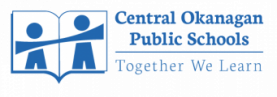



.png)



