“Streamline, Secure, Succeed: Modernize K–12 Finance with Sparkrock” webinar
Meg Wilson (Host):
Hello everyone, thank you for joining us today for our webinar Streamline, Secure, Succeed: Modernizing K–12 Finance with Sparkrock. It’s great to see so many of you signed up and taking time out of your busy schedule to explore new ways to enhance financial operations in your school districts.
Since it’s Wednesday, let me be the first to wish you a happy hump day! We’re halfway through the week — and what better way to spend it than diving into innovations in financial management for schools.
I’m Meg Wilson, your host for today’s session. I know I’ve met quite a few of you joining us today, so it’s great to have you here — even if I can’t see you directly, I know you’re out there!
Before we begin, a few housekeeping items:
- The session is being recorded and will be shared with all attendees.
- Everyone is automatically muted with cameras turned off.
- If you have questions, please enter them in the Q&A section — you’ll find it at the top right or center of your console. We’ll address them at the end.
Now, here’s what’s in store today:
- We’ll explore how Sparkrock can streamline your financial workflows.
- Ensure compliance with privacy regulations like FIPPA.
- Support regionalized needs across Canadian provinces.
- Empower your team with real-time data for decision-making.
You’ll get a live demo of the platform and — even more exciting — a sneak peek at how AI and co-pilot features are coming soon to K–12 finance with Sparkrock.
So let’s jump in. I’m going to hand it over to my colleague Wendy Brown, a Pre-Sales Consultant with deep experience in the K–12 space. She’ll walk us through the platform overview.
Wendy Brown (Pre-Sales Consultant):
Thanks, Meg. Good morning — or good afternoon, depending on where you’re joining from. It’s still morning for me, and I’m really looking forward to the time we’ll spend together.
Let’s dive into the product overview. As Meg mentioned, our solution is built on top of Microsoft Business Central — a best-in-breed platform for nonprofits, K–12 education, and human services.
At Sparkrock, we’ve layered our own intellectual property on top of Business Central to meet the specific needs of our sectors. When you look at the product, you won’t be able to tell where Business Central ends and Sparkrock begins. We adhere to Microsoft’s stringent coding requirements and bring additional privacy and security functionality into the solution.
On this screen, you’ll see where Sparkrock has impacted the product.
- The dark gray areas indicate features that are 100% Sparkrock IP — not available in off-the-shelf Business Central.
- Key areas we’ve built out include:
- Fund accounting
- Requisition-to-payment workflows
- Expense claims and PCard processing
This work is purpose-built for Canadian K–12 districts.
Today’s demo will include:
- An overview of the user experience
- A walkthrough of the purchasing process — starting from a purchase requisition, through approval workflows, to purchase orders, receipts, and payments
- Real-time budget validation
- Support for attachments at every step (e.g., quotes attached to requisitions that carry forward through to payment)
- And finally, a preview of our upcoming co-pilot AI functionality
Let’s start with the user experience.
You’re now seeing what we call a Role Center. This is the Purchasing Agent view. It includes an actionable dashboard — things like:
- Approved requisitions that need to be converted to purchase orders
- Pending approvals
- Expired certifications
- Assigned tasks
We offer over 20 different roles. In K–12, typically 4 to 5 are used most often.
Here’s the Accounting Manager Role Center — which includes other actionable items, such as:
- Reviewing OCR incoming documents
- Reviewing approvals
Each Role Center is personalized. For example, you might pin your own set of GL accounts or vendor records to your dashboard for quick access.
Scrolling down, you’ll see:
- Built-in reports, like Aged Accounts Payable
- Drill-downs to underlying financial transactions
- Your Reporting Inbox
- Integrated Power BI dashboards — role-specific and user-configurable
Now let’s look at navigation.
You can use:
- The standard Microsoft drop-down menus
- A “Favorites” section, where you can pin commonly used tasks
- A global search bar to find any function
- The bookmark icon to add items to your dashboard
Let’s jump into the Vendor page — and everything I show here applies across the system: purchase orders, journal entries, etc.
You’ll notice:
- Keyword searching
- Sorting and filtering tools
- A clean and intuitive layout
From here, we’ll move into our purchasing demo and show how the whole process comes together.
Wendy (Sparkrock):
If I want to search for vendors in Toronto, I can just do a keyword search—and here they all are. In addition to keyword search, there are also advanced filters. For example, I can build a query to find vendors who have a balance greater than $10,000. I can get those results quickly and even save the query for next time.
You can choose how to view your data—whether as a table or list, as I have here. Each vendor allows you to drill down into their statistics. For example, looking at "Books Unlimited," I can see their balance, any overdue amounts, and an actionable dashboard on their statistics card.
Before leaving this page, I want to highlight the Microsoft 365 productivity integration. If you're using Office 365, you can open this data in Excel, edit it, share it to Teams, or even copy a link to send to a colleague—assuming they have security access.
The "Edit in Excel" function is especially helpful. It allows you to not only view but also update data in Excel. For example, I'm connected via Azure Active Directory, and I see my list of vendors. Let’s say I want to update a vendor name from "Education Arts Canada" to "Education Arts Ontario." I make the change, hit publish, and it syncs right back into Sparkrock.
Once I refresh, I’ll see that change reflected in the system—and it’s logged in the Change Log. I love this feature. It shows what was changed, who changed it, the old value, and the new value. You can even add an approval workflow to changes, and get notified—for example—if a bank account changes.
There’s also a built-in Analyze tool on every page. It lets you summarize and report your results using Excel-like features, such as pivot tables. You can apply filters, drag and drop fields, and once you've built a report you like, you can save it. The next time you visit that page, the report will still be there—no need to recreate it.
Another common function I want to mention is Workflows. We’ll look at a purchasing workflow today. I can set up workflows using templates or build them from scratch. Here, I’ve set up a vendor approval workflow. I can define rules for when workflows trigger, such as for payment requests. Workflows can be enabled or disabled as needed.
Now, before we move into purchasing, I want to talk about user access. We determine what data people can see using the My Sparkrock User Setup. This is where you apply security filters. You can restrict access by department, program, or even GL range.
Now, let’s move into the purchasing process. From the main menu, I’ll choose "Purchase Requisition." Anyone with the correct privileges can initiate one. I'll click New, and the first thing I choose is the PR type—standard order, service contract, or annual contract, for example. Each type can have a different approval workflow.
The system auto-generates a PR number. Then I move into the line item area. I can choose to add an item, expense type, or comment. Most common is the expense type. I’ll search and select “Program Supplies - Other.”
Now, for coding, we use Account Sets. An account set marries your GL account and dimensions. Once selected, the system auto-fills those values.
Next, I choose a vendor—in this case, I’ll select one manually. Then I enter quantity and cost—for example, $1,000. The tax treatment is based on the vendor’s default, and again, all dimensions are pre-populated.
Dimensions are a powerful way to slice and dice data for reporting. If you're curious about those, I recommend joining one of our chart of accounts sessions or booking a demo.
At this point, I could add more lines—or even multiple vendors. The system is smart—it will split the requisition into multiple purchase orders based on vendor.
Now I’ll send it for approval. It runs a budget check and notifies me that I’m over budget. You can configure this to allow or stop the requisition. In this case, it allows me to proceed and shows me the breakdown: total budget, actuals, commitments (from requisitions), encumbrances (from purchase orders), and available funds. I can drill into any of those.
I confirm, and the requisition is automatically approved—because it's under my threshold. You can define approval rules based on dollar values, department, location, or any dimension.
We often see different user roles. For instance, a purchasing agent would be responsible for converting approved requisitions into purchase orders...
Wendy (Sparkrock):
As a purchasing agent, I would see on my dashboard that this requisition has been approved and is now ready for the next step in the purchasing process.
When I go into my Approved Requisitions, I’ll see the one we just created—for example, dated November 13th for program supplies. As the purchaser, I can now choose a line action. I have a few options:
- Create a new purchase order
- Consume from inventory
- Or add it to an existing purchase order
That last one is really helpful—say it's back-to-school season and multiple schools are ordering similar items. You can consolidate them into a single PO.
For now, I’ll select Create Purchase Order, then confirm. The system lets me know the PO has been created and asks if I want to view it—yes, I do.
Now I see the new PO. It carries over everything from the requisition, including any attachments (none here in this example), and on the right, I have access to the full statistics card for this purchase.
The next step is sending the PO to the vendor. This can be done automatically in the background, or manually by selecting Send. If sent by email, a PDF of the PO—branded with your logo—gets attached.
Once sent, the vendor ships the items—either to the person who made the request or a receiving department. I’ll now receive the item from the perspective of a department manager—let’s say, a school secretary.
In the Purchase Receiving screen, I select the relevant PO. You can do either partial or full receipts. At this step, Sparkrock again shows your budget status—very useful. Once received, a Packing Slip is generated.
From there, we move to Invoicing. You’ll notice an invoice number field—depending on your process, either the user or Accounts Payable team might start this step.
For AP, they'd search for the vendor, input the vendor’s invoice number (and be alerted if it’s a duplicate), and then match the invoice against the received PO lines. By selecting Get Receipt Lines, all the details populate automatically.
If needed, you can upload the actual invoice as an attachment. All prior documents—quotes from the requisition, packing slips, and notes—are retained in the history for full transparency.
Once verified, we move to Post the Invoice. Again, budget checks occur. If all is good, the PO is closed and ready for payment.
Accounts Payable Process
Now, putting on your AP hat:
In the Payment Journal, the AP team selects whether they’re paying via cheque, EFT, or another method. They choose a batch and run a process that searches for vendors with invoices due within a selected date range.
Sparkrock then returns a list of vendors requiring payment. From here, you can:
- Drill down into the documents or attachments
- Generate EFT files or print cheques
- Send vendor remittances
- Post the payments
There's also the option to set up an approval workflow for payments—either by journal batch or by individual lines.
The entire process—from requisition through payment—can start at any point. For example, some organizations begin directly at the invoice stage and still apply approval workflows.
Approval Rules & Groups
Sparkrock allows you to set detailed finance approval rules. For instance:
- For location 104:
- Purchases up to $1,000 go to James
- Anything over $1,000 goes to Marshall
You can also use approval groups with multiple people in a sequence (e.g., first to Mrs. Dickinson, then Mr. Fitzpatrick), and choose settings like:
- “All must approve”
- “Notification only”
- “Default approver”
- “Administrator override”
P-Card Functionality
Many customers now do most purchasing via p-cards. Sparkrock supports this with a clear reconciliation process.
In our Purchase Card area, I see four demo cards—mine is 5254 3664. When I receive a bank statement, I import transactions into Sparkrock.
Once imported, Sparkrock:
- Adds those charges to a Visa invoice (even if your Visa is paid via auto-debit)
- Keeps the invoice open until reconciliation is complete
- Pushes transactions to the cardholder's self-service portal for reconciliation
Let me switch views to the Employee Self-Service Portal.
Here, I go to Expenses > Expense Claims. Any credit card transactions show up with a credit card icon. The employee must:
- Assign coding via the GL/account set
- Upload receipts
- (Optionally) use advanced coding if permitted
Wendy (Sparkrock):
You can tag P-Card expenses to specific projects, grants, or programs depending on how you’ve set up your Dimensions. Employees can also perform budget checks when coding expenses.
One really helpful feature in our P-Card reconciliation is the ability to flag personal expenses. Of course, personal purchases aren’t ideal—but if they happen, users can mark them as personal, and that amount will either be deducted from reimbursements or tracked as an amount owed to the district.
When ready, the user selects the relevant transactions and clicks Make a New Claim. Typically, this would happen at the end or beginning of the month. They can name the claim—something like “Monthly Expense Report: P-Cards”—and submit it for approval.
Just like requisitions, purchase orders, and invoices, expense claims also go through approval workflows. And it’s not just for P-Cards—employees can also submit out-of-pocket expenses. Each expense type can be configured with default vendors and policies—like caps on airfare or meal expenses—based on your organizational rules.
Back in the back office, administrators can use the Purchase Card Register to monitor unreconciled cards and ensure accountability.
Preview: Co-Pilot Embedded in Sparkrock 365
As promised, here’s a sneak peek of what’s coming with Co-Pilot embedded directly in Sparkrock 365. It’s currently in preview in Business Central, and we’re excited about what’s ahead in 2025.
With Co-Pilot, you'll be able to:
- Search across your business data (vendors, POs, invoices, etc.)
- Get process explanations
- Follow step-by-step guidance
For example, I asked Co-Pilot:
“How many posted purchase invoices do we have this year? Sort them highest to lowest.”
It retrieved the data, performed the calculations, and even applied filters—all in natural language.
With Co-Pilot, that Analyze tool we saw earlier becomes voice-powered. You can build pivot tables, filter by invoice, rename tabs—just by typing what you want.
Another great example is bank reconciliation. You can now choose Reconcile with Co-Pilot, and the tool auto-matches imported bank statement lines with your ledger. If Co-Pilot finds 100% matches, it shows its logic so you can review, accept, or discard proposals.
Co-Pilot also helps with item descriptions—for instance, it can generate a marketing blurb for a new desk using the attributes you’ve entered. You can adjust tone and emphasis, using generative AI within your catalog setup.
Wendy (continued):
So today we covered:
- The user experience and UI
- The purchasing workflow: requisition → PO → invoice → payment
- The P-Card process and reconciliation
- A sneak peek at Co-Pilot AI
I’ll now hand it back to Meg.
Meg (Sparkrock):
Thanks so much, Wendy! Let me take control of the deck—nope, that didn’t work. Give me a second… okay, got it.
Thanks again, everyone. I want to wrap up with a quick overview of Sparkrock for those of you who may not be familiar:
- Sparkrock manages nearly $14 billion in K–12 finances annually across Canada
- We process payroll for 100,000+ employees each month
- We’ve been serving the K–12 sector for 20 years
- Earlier this year, Sparkrock and Assembly combined forces—allowing us to further invest in our product, especially around AI
What sets us apart:
- We're built on Microsoft
- Your data stays in Canada, meeting compliance and residency laws
- We use Azure encryption (in transit and at rest)
- Every transaction is HTTPS secure
- We benefit from Microsoft’s security audits (SOC 1, 2, 3; SSAE standards)
- We’re compliant with Canadian privacy laws like PIPA and FIPPA
These are all critical for K–12, especially given the rise in cyber threats targeting education.
Q&A Session
Meg:
Let’s move to Q&A. Bri, anything in the chat?
Bri (Moderator):
Yes, a few questions came in.
Q: Can you have multiple Visa statements open for the same employee—like October and November—if they’re behind or away?
Wendy: Yes, absolutely. Statements come into their My Expenses section with a date. They’re not grouped by month specifically—they’re listed with timestamps, so users can handle them as needed.
Q: Can you have separate tax amounts when allocating a P-Card expense across two GLs?
Wendy: Yes, that’s handled using your Tax Area setup. You can specify reimbursable vs. non-reimbursable tax amounts as needed.
Meg:
Great! If you think of questions after the webinar, please reach out. You’ll get a follow-up email with the recording and contact details.
Bri (Moderator):
Our next webinar session is on Wednesday, November 27th at 1:30 p.m. ET. I’ll include the invite in the follow-up email.
Meg:
Thanks again, everyone, for spending your Wednesday with us. We look forward to connecting with you again soon!
Wendy:
Thank you!
%20(2).png?width=150&height=150&name=Meg%20Wilson%20(4)%20(2).png)

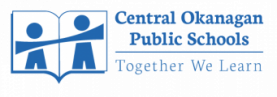



.png)



