“From SIS to Full Ecosystem – Unlocking the Power of Sparkrock’s Unified Approach” webinar
Meg Wilson (Sparkrock):
Good afternoon, everyone. We're just waiting for a couple more people to join, but in the meantime, I'd like to welcome you to our webinar: From SIS to Full Ecosystem – Unlocking the Power of Sparkrock’s Unified Approach. That’s a bit of a mouthful!
We’re excited to have you join us for Part Two of our two-part webinar series on the Sparkrock ecosystem. Today, we’ll explore how Sparkrock’s ERP system—which includes HR, payroll, employee self-serve, finance, procurement, and more—is tailored to meet the needs of schools in Western Canada, especially Alberta and Manitoba.
First, a quick introduction for those who don’t know me. My name is Meg Wilson, and I’m a Senior Sales Executive at Sparkrock. I’ve been here for eight years, but I’ve been working with Microsoft ERP solutions for 20–25 years—both as a user when I was a Director of Finance and in software implementation and sales. So I’m very familiar with the Microsoft platform we’ll be talking about today.
A few housekeeping notes before we dive in:
- Only moderators and speakers will have camera access during the session.
- Please use the Q&A feature for any questions or comments.
- Kindly mute your microphone and turn off your camera if you're not speaking.
- A recording will be sent within a week—so feel free to revisit any part or share with colleagues.
Here’s a quick look at today’s agenda:
- Introductions and overview (what we’re doing now)
- Ecosystem product information and demo with one of my colleagues
- An update on some exciting Sparkrock news
- A customer success story, with a special guest joining us live
Before we begin, I want to make sure everyone’s aware of some exciting news. As many of you know, Sparkrock and Assembly have merged. This is great news for the Canadian K–12 space. It means we now have an even stronger organization with more resources devoted to product development, implementation, and support for the full ecosystem.
Both Sparkrock and Assembly were strong on their own, but bringing them together means more investment in our customers' success—and we’re already seeing how much our joint customer base appreciates the benefits of that. Feel free to ask us any questions about the merger during Q&A.
Now I’d like to introduce my colleagues joining us today:
Wendy Brown will be leading the demo of our ERP solution. She’s an experienced professional in digital education with over 20 years of expertise helping schools transition to a paperless, digital future. Wendy is deeply passionate about helping school divisions modernize and operate more efficiently.
Dexter is also joining us today. He’s the recently retired Secretary Treasurer from Palliser School Division. Dexter has a long and distinguished career in school business administration. He was recently honored with a Life Member Award at the 2024 ASBOA AGM and has twice served as ASBOA Provincial President. He also co-founded several important Alberta-wide initiatives, including the Southern Alberta Wind Power Consortium and the Alberta Risk Managed Insurance Consortium, and has led the Alberta School Transportation Task Force.
We’re thrilled to have Dexter with us to share his experience implementing Sparkrock’s solution.
So, a little about Sparkrock ERP to frame things up:
Sparkrock offers a full ERP platform that includes finance, HR, payroll, and employee self-service. We also offer an integrated Student Information System, which we covered in our previous webinar.
A few key things to understand about our ERP:
- It’s Microsoft-based: The foundation is Microsoft Dynamics 365 Business Central.
- You benefit from Microsoft’s ongoing investment in areas like privacy, security, functionality, AI, and mobile optimizatio
- It’s SaaS: You receive continuous updates and enhancements—there’s no lag in versioning.
- It’s fully integrated: With Office 365 and other familiar tools.
Now I’ll hand it over to Wendy, who will walk you through the ERP product demo.
Wendy (Sparkrock):
Next, let’s look at how our ERP integrates with Office 365 productivity tools. One of the biggest benefits is real-time visibility into your budget—including encumbrances. From the moment a purchase requisition is created, funds are automatically encumbered from your budget. This ensures that you don’t overspend.
During the demo today, you’ll see several types of reports:
- Built-in reports
- Custom reports
- Power BI reports
All jurisdictional reporting required by your province—whether that’s Alberta or Manitoba—is included in our solution out of the box.
This is a 100% cloud-based solution. Everything I show you today is accessed through a browser in a responsive design, meaning it adjusts to your device for the best experience.
Demo: Onboarding a New Hire
I'm going to exit out of the PowerPoint and share my application. As promised, we’ll start with onboarding a new hire.
I'm logged into our HR/Payroll solution and navigating to Hire Management under the Staffing module. This integrates with third-party applicant tracking systems (like ApplyToEducation). You'll see a button called Import New Hire, which pulls in all applicants marked as “Hired” from the tracking system.
Not only do we bring in demographic information, but also:
- Certifications
- Qualifications
- Any uploaded supporting documents
We can track status (e.g., “In Progress” or “Declined”), and once the record is Approved, we launch the Add Employee Wizard.
The Wizard is a step-by-step process. Some information is intentionally excluded from initial applications due to privacy regulations—like birthdate or gender. Required fields are highlighted in yellow.
There are built-in data integrity checks for:
- Postal codes
- Email addresses
- Phone numbers
- SINs
- Birthdates
Once I proceed through the wizard:
- The employee ID is automatically assigned
- I define their location and employee group (e.g., School Support)
- I set the hire date
- Confirm if they’re an educator
- Confirm if source documentation and criminal record checks are complete
You can also add emergency contacts here—or let employees do it later via the Employee Self-Service Portal.
Assigning a Position
Next, I’ll assign the employee to a position. From the Position and Assignment tab, I click Add New Position, enter the start date, and either enter or search for a Position ID.
Position IDs pull in:
- GL distribution
- Attendance plans
- Contracts
- Assignment data
For teachers in Alberta, this assignment data is especially important for TWINS reporting, including:
- Assignment code
- Grade
- FTE allocation (e.g., 0.5 Math, 0.5 English)
Adding Compensation
Now I’ll add Compensation:
- Click Add New
- Select the related position
- Choose the salary category and grid step (based on employee group)
- The salary rate is automatically calculated
Setting Up Benefits
Under the Benefits section:
- Add benefits individually or use the Quick Entry tool
- Define coverage codes (e.g., Single vs. Family)
- Choose if this is a 10-month or 12-month plan
- Optionally, enable Pre-Authorized Debit Pay (useful for staff on extended leave)
Employee Spotlight & Self-Service
Now that the employee is in the HR system, I’ll switch over to show the Employee Self-Service Portal.
The landing page shows:
- A visual summary of attendance plans (e.g., excused absences, sick leave)
- Balances: allocated, used, and remaining days
Under Personal Details, employees can:
- Access and download pay statements
- View past time sheets
- Update their personal profile (with approval workflow)
When changes are submitted, they are routed to HR for approval and automatically update related systems like:
- Finance (for reimbursement workflows)
- Payroll
Time Sheet Submission
Let’s look at Time Sheets:
- It defaults to the current week
- I select the position (if the employee has more than one)
- Choose the earning code (e.g., Regular Hours)
- Set the location and establishment code (if needed)
Time is entered directly in the grid. If I exceed my budgeted hours, it highlights the entry in orange—giving instant feedback and visibility to my approver.
Employee Self-Service (continued)
Wendy (Sparkrock):
As I continue entering time data, I can also log overtime. For example, if this position worked two extra hours, I would:
- Create a second line
- Select an Overtime earning code
- Enter two hours under that row
- Add a note to explain the overtime
The system sends this to the employee’s manager for approval, who can review and either accept or reject the overtime entry.
That’s a quick look at the Employee Self-Service portal. Now, let’s move into the payroll process.
Payroll Process
From the Payroll menu, I go into Pay Run, which presents the steps in the exact order needed.
1. Entitlement
This step provides an audit report of all employee changes that affect payroll:
- New hires
- Position or salary grid changes
- Benefit updates
- Deduction changes
The entitlement report runs in the background, and I’m notified when it’s complete. Reports are available in PDF or Excel.
Here’s our new employee from earlier, hired as of September 10. The report shows:
- Their position
- FTE
- Salary grid step
- Entitlements
- New benefit enrollments
2. Authorization
Next, we approve the entitlements using the Group Authorization tool. This lets us approve multiple entries at once (you can also approve individually).
3. Schedule Pay Groups
You can run payroll by employee group (e.g., school support, admin, teaching). Multiple groups can be included in a single run.
The system will also process all related deductions at this stage.
4. Run Pay
Now we run the payroll. This step generates various reports — the most important being the Pay Register.
You can customize your Pay Register output:
- Sort by employee ID, surname, or SIN
- Include group totals
- Highlight tax anomalies (e.g., deductions under 10% or over 50%)
Here's the report for our new employee, showing:
- Earnings
- Deductions
- Employer share amounts
- Employee group and overall pay totals
Confirming and Disbursing Payroll
After reviewing the Pay Register, you either:
- Confirm the pay run
- Or roll it back if issues are found during stakeholder review
Once confirmed:
- You run Checks and EFTs
- EFT files are sent securely to the bank
- Pay statements are published to the Employee Self-Service portal
In this example:
- 13 checks were processed for $12,470
- 239 EFTs for over $205,000
Payroll Reporting
We provide full jurisdictional and compliance reporting, including:
Pay Period Reports:
- ATRF contribution & extract files
- CRA liability reports
- Garnishment and benefit contributions
- LAPP monthly service credit
Annual Reports:
- Jurisdictional summaries
- TWINS reporting (teacher assignments, FTEs, grades, etc.)
Finance Overview
Now let’s switch to Sparkrock 365 Finance.
I’m logged in as an Accounting Manager, one of over a dozen available role centers. This role gives me access to everything I need.
Homepage Overview
- Top menu: Standard navigation
- Favorites bar: Fully customizable via drag-and-drop
- Dashboard alerts: Red indicators highlight urgent tasks
- Quick insights: Access your GLs, vendors, cash flow forecasts
- Power BI: Embedded visuals across the interface
Office 365 Integration in Finance
Let’s look at a Vendor File as an example of Office 365 productivity integration.
From here, I can:
- Open in Excel
- Edit in Excel (great for mass updates)
- Share to Teams
- Copy a data link
For example, I can:
- Update vendor contact info
- Add new vendors
- Rename a record ("Alberta Demo Vendor")
- Publish changes directly back to Sparkrock 365
After publishing, the changes appear in real time.
Finance Demo Continued
Wendy (Sparkrock):
Let’s search for that vendor we just updated. Here we go — now showing as Alberta Demo Vendor. One of the things I love about our finance system is the Change Register. It lets you see:
- Exactly what was changed
- The old value
- The new value
For example, here you can see we changed the vendor name from Ontario Demo Vendor to AB Demo Vendor.
Purchase Requisition Example
Let’s walk through a Purchase Requisition:
- Click New, select a type (e.g., standard order)
- Add line details:
- Choose expense type (e.g., office supplies)
- Vendor: e.g., Walmart
- Quantity: 2
- Unit price: $300
- Tax code
- The Account Set auto-fills dimensions from your Chart of Accounts
If you exceed your budget, the system alerts you before you send for approval. In this demo, I have admin rights — so I’ll approve it and create the Purchase Order, which can then be sent via email or printed.
Sneak Peek: What’s Coming with AI in Sparkrock 365 Finance
We’re excited about how AI will transform how users interact with their data.
What’s Coming:
- Embedded Copilot chat
- Ask questions like:
“How many posted purchase invoices this year? Sort from highest to lowest.”
- The system returns results, builds filters, and links directly to the data
- Use natural language to:
- Summarize by vendor
- Create pivot-style reports
- Keep or discard custom views
You can even ask how-to questions like:
“How do I configure user permissions?” — and Copilot provides step-by-step guidance in the chat.
This will change how you:
- Use the software
- Analyze data
- Learn how to perform tasks
Roadmap Recap
Everything we just covered in AI is part of our 2025 roadmap, focused on:
- Boosting productivity
- Improving data access and reporting
- Supporting a fully integrated ecosystem across HRP, SIS, and Finance
For example:
- Teachers are added in HRP, synced to SIS with assigned schools and classes
- Posted payroll data flows into Finance
- GL updates sync across the system
- Employee updates cascade through automation tools
Customer Perspective: Dexter
Dexter (Retired Secretary Treasurer):
Thanks Wendy — and thanks everyone for joining.
Let me share a bit of my experience, both from my time at Peace River School Division and in broader roles across Alberta and interprovincial networks.
Why Sparkrock?
In school business, we succeed when we work together — with our boards, our provinces, and with strong partners like Sparkrock. That collaboration increases our buying power and our ability to shape the solutions we use.
Back in 2004, when I started evaluating ERP options, there was a real lack of systems that allowed you to report on HR, payroll, and finance from one database. Sparkrock changed that.
What Makes It Stand Out:
Most systems have similar features, but Sparkrock stands out in three ways:
- Integrated reporting across functions
- Live Excel-style data exports with pivot-like functionality
- The ability to make data-driven decisions in real time
When you’re:
- In a bargaining session
- Presenting to your board
- Hosting a minister or MLA
- Planning a budget
...you need trusted, timely data. Sparkrock gives you that.
Commitment to Canada
When I started with SOM, Sparkrock hadn’t yet merged. Now, I’m amazed by how far the product has come — and by their commitment to Alberta, Manitoba, Saskatchewan, and the whole country.
Every province operates differently. Sparkrock respects that and adapts to each region’s needs.
Final Thoughts
I don’t endorse many products. In fact, this is the only one I do.
Why? Because I’ve sat in your chair. I’ve gone through the process. And I truly believe Sparkrock is the best choice for school boards in Canada.
If anyone wants to talk further, I’d be happy to connect.
Q&A Session
Bri (Moderator):
Thank you, Dexter. We have a lot of great questions, but only about four minutes left, so I’ll dive right in. Some of these are for you, Wendy.
Q: I noticed you support TD and CIBC — what about Scotiabank?
Wendy (Sparkrock):
Absolutely — we support all major banks, including Scotiabank. No issues there.
Q: Does Sparkrock 365 run in its own tenant, or in the customer’s tenant?
Wendy:
Great question. Sparkrock 365 is attached to the customer’s Microsoft 365 tenant. The infrastructure is maintained by Microsoft, not by Sparkrock or the customer directly.
Q: Have implementation costs improved since 2021?
Wendy:
That’s a tough one — we always strive to deliver value. These projects are complex. They require not just configuration, but also alignment of business processes and strong internal engagement. We’re very upfront about the level of investment and effort required.
Dexter:
If I may add — having been through multiple implementations, I’d stress how critical it is to commit time and resources. It’s a shared responsibility between the school board and the vendor.
You want:
- Enough training
- Enough support
- A smooth transition
Think of it as an investment in your staff. Early in my career, I didn’t prioritize this enough — and it caused delays and frustration. It's worth taking the time to do it right.
Q: Do Power BI reports reflect live data instantly?
Wendy:
It depends. Power BI can be configured for almost real-time refreshes, but there is usually a short delay. Some reports might require approvals to be posted before the data reflects. It’s not an overnight batch — we can configure it to update quickly if needed.
Q: Is there an absence entry screen in Employee Self-Service?
Wendy:
Yes, there is! Employees can enter absences through Self-Service, which routes to supervisors for approval. We also support multi-level approvals.
For those using third-party dispatch systems like:
- ApplyToEducation’s EasyConnect
- SmartFind Express
- Frontline
...we integrate easily. We’re agnostic about which system you use, but our preferred partner is ApplyToEducation, and we can bundle that under a single contract if desired.
Closing Remarks
Bri (Moderator):
That brings us to the end. Thank you so much for spending your valuable time with us today. If you'd like more information or want to continue the conversation, please reach out via email or visit our website — we’d love to connect.
Wendy & Dexter:
Thanks everyone — we really appreciate your time!
%20(2).png?width=150&height=150&name=Meg%20Wilson%20(4)%20(2).png)


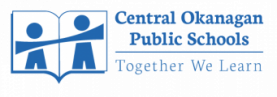



.png)



