“Streamline Student Data & Communication: A Compliant SIS Designed for Western Provinces” webinar
Meg Wilson (Sparkrock):
Good afternoon, everyone! Welcome to the Streamline Student Data & Communication SIS webinar. We’re very excited to have you with us today as we explore how Sparkrock’s Student Information System is tailored to meet the needs of schools in Alberta and Manitoba.
Before we begin, my name is Meg Wilson. I’m a Senior Sales Executive at Sparkrock and have been in the K–12 space for almost nine years. I'm super pleased to be hosting today—grab a coffee and enjoy the next hour!
Housekeeping Notes:
- Only moderators and speakers have camera access.
- Please use the Q&A feature for questions or comments throughout.
- A recording of the webinar will be sent within a week.
Agenda for Today:
- Introductions
- Overview of Sparkrock
- Guest insights
- SIS product demo with Wendy Brown
- Final Q&A and closing remarks
Later, my colleague Wendy Brown will demonstrate key functionality in our SIS. Wendy brings 20+ years of experience in digital education and is passionate about helping schools move toward a paperless, digital future. We’re also joined by two special guests: Dexter Durfey and Tom Hamer. I’ll introduce them shortly.
About Sparkrock:
You may have heard the exciting news—Sparkrock and Assembly have merged! This means a stronger organization with more resources for product development, implementation, and support.
Some highlights:
- Managing $13.7B in finances annually across Canada
- Running 10.7M payrolls
- Supporting over 100,000 employees
- 20+ years of industry experience
- Deep investment into SIS and ERP technology, built on Microsoft’s intelligent cloud
The Sparkrock solution includes:
- A fully integrated Student Information System (SIS)
- Teacher and family portals
- Integrated Finance, HR, Payroll, and Employee Portal
- Modern Microsoft tools like AI and automation
Introducing Our First Guest: Dexter
Dexter recently retired as a Secretary Treasurer and was honored with a Life Member Award at the 2024 ASBOA AGM. His career began in 1995 with Westwind School Division and concluded in 2024 with Palliser School Division. Dexter has played a major role in Alberta's education sector, co-founding initiatives like the WEM Power Consortium and the Risk-Managed Insurance Consortium. He also led task forces for Alberta Transportation and audits to secure additional funding and legislative changes.
Outside of work, Dexter is a proud parent of ten and a grandparent of twenty. He remains active as an educational business consultant with a passion for innovation and change management.
Dexter:
Thanks, Meg. Welcome, everyone. I appreciate you taking time today to explore Sparkrock’s Student Information System.
I’m excited to share that Sparkrock SIS has officially been declared PASI-compliant, which makes it a strong alternative for Alberta school boards seeking a stable, functional SIS solution.
As you all know, your SIS is critical—it determines funding for daily operations, students with special or high needs, and many other grants. It also helps engage parents and supports student safety and achievement. Sparkrock has worked hard to ensure this solution is aligned with Alberta’s needs, not just a generic tool we have to work around.
My support for Sparkrock SIS is grounded in its Alberta customization and responsiveness. In my former division, we implemented the solution and found it met our needs just as well—if not better—than legacy products. The team is dedicated and adaptable, with a strong presence in both Alberta and Manitoba.
Thanks again for being here today and considering how this could improve your operations.
Wendy Brown (Sparkrock):
Thanks, Dexter! Now, I’ll take us through a quick journey, starting with the Family Portal from the parent’s perspective. This is where we connect teachers, students, and parents.
From there, we’ll:
- Explore online registration tools for efficient onboarding and re-registration
- Move to the SIS admin side to onboard a new student from a digital form
- Assign classes, view the Gradebook, take attendance, and more
Let’s get started.
Wendy Brown (Sparkrock):
Let’s continue our journey by exploring the Family Portal from a parent’s perspective.
This is designed to give parents a clear, unified view of their child’s learning journey. Right away, parents can see all of their children on one screen—so in Dexter’s case, he wouldn’t need ten separate logins!
The dashboard includes:
- A calendar of events
- A communication feed with school-wide or grade-specific updates
- A summary with key info: attendance, outstanding fees, and class performance
Within each class, parents can drill into:
- Activities and outcomes
- Grading breakdowns (color-coded or traditional)
- Teacher comments
- Assigned homework, including links or instructions
Digital Documents
Parents can access secure documents such as:
- Report cards
- IEPs (Individual Education Plans)
- Attendance or behavior letters
Access is permission-based, so you control visibility across user roles.
Graduation Requirements
We provide a clear view of completed and projected credits by category. This helps students and families plan together for graduation requirements—what’s been achieved, what’s left, and what’s in progress.
Standardized Assessments & Past Performance
You can optionally show assessment results and previous year grades. This section is configurable to match each jurisdiction’s needs.
Special Education
IEPs and other special education data can be made visible based on user roles. In our demo student’s case, no IEP exists, but we’ll explore this further on the admin side.
Fees & Payments
Parents can track fees, make payments, and even manage deposits (e.g., textbook deposits) using secure merchant services integration. Just select what you want to pay, enter your card, and submit—simple.
Transportation Integration
If your district works with third-party bus providers, route info can populate here. Parents can see:
- Pickup/drop-off locations
- Maps and directions (especially helpful for first days of school!)
Online Forms
We support two types of digital forms:
- Verification forms — auto-populated with existing data, allowing easy updates
- New student registration — blank, customizable, with required fields and document upload (e.g., transcripts)
Each submission saves a copy for both the school and parent. Schools can clearly see what data has changed.
Switching to the Admin View
Now let’s move over to the administrative side.
As an administrator, you're first presented with a dashboard of actionable insights. For example, I can see I have two students “Waiting for Registration.” Clicking into that shows the submitted forms.
From here, I can:
- View submitted registration forms
- Decide to accept, redirect, or follow the workflow
- Check if the student already exists in the district, even if they previously attended another school
- Add new students if no match is found
This streamlined, flexible workflow supports:
- Faster onboarding
- Fewer data errors
- Consistent compliance with provincial rules
Up next, I’ll show you how to assign that new student to classes, explore attendance, view digital documents, and demonstrate how the system manages grading and performance tracking.
Wendy Brown (Sparkrock):
Let’s continue our journey by exploring the Family Portal from a parent’s perspective.
This is designed to give parents a clear, unified view of their child’s learning journey. Right away, parents can see all of their children on one screen—so in Dexter’s case, he wouldn’t need ten separate logins!
The dashboard includes:
- A calendar of events
- A communication feed with school-wide or grade-specific updates
- A summary with key info: attendance, outstanding fees, and class performance
Within each class, parents can drill into:
- Activities and outcomes
- Grading breakdowns (color-coded or traditional)
- Teacher comments
- Assigned homework, including links or instructions
Digital Documents
Parents can access secure documents such as:
- Report cards
- IEPs (Individual Education Plans)
- Attendance or behavior letters
Access is permission-based, so you control visibility across user roles.
Graduation Requirements
We provide a clear view of completed and projected credits by category. This helps students and families plan together for graduation requirements—what’s been achieved, what’s left, and what’s in progress.
Standardized Assessments & Past Performance
You can optionally show assessment results and previous year grades. This section is configurable to match each jurisdiction’s needs.
Special Education
IEPs and other special education data can be made visible based on user roles. In our demo student’s case, no IEP exists, but we’ll explore this further on the admin side.
Fees & Payments
Parents can track fees, make payments, and even manage deposits (e.g., textbook deposits) using secure merchant services integration. Just select what you want to pay, enter your card, and submit—simple.
Transportation Integration
If your district works with third-party bus providers, route info can populate here. Parents can see:
- Pickup/drop-off locations
- Maps and directions (especially helpful for first days of school!)
Online Forms
We support two types of digital forms:
- Verification forms — auto-populated with existing data, allowing easy updates
- New student registration — blank, customizable, with required fields and document upload (e.g., transcripts)
Each submission saves a copy for both the school and parent. Schools can clearly see what data has changed.
Switching to the Admin View
Now let’s move over to the administrative side.
As an administrator, you're first presented with a dashboard of actionable insights. For example, I can see I have two students “Waiting for Registration.” Clicking into that shows the submitted forms.
From here, I can:
- View submitted registration forms
- Decide to accept, redirect, or follow the workflow
- Check if the student already exists in the district, even if they previously attended another school
- Add new students if no match is found
This streamlined, flexible workflow supports:
- Faster onboarding
- Fewer data errors
- Consistent compliance with provincial rules
Up next, I’ll show you how to assign that new student to classes, explore attendance, view digital documents, and demonstrate how the system manages grading and performance tracking.
Wendy Brown (Sparkrock):
Now that we’ve saved the new student record, we’re prompted to add any siblings—I'll skip that for now. We’re taken into the full student record, where we can begin managing their information.
Building a Timetable
Let’s say this student enrolled in mid-September. I might be a guidance counselor helping them build their schedule. I can:
- Add courses manually
- Search for courses by grade, teacher, or other criteria
- Select multiple classes and add them directly to the student’s timetable
We also offer Timetable Suggestions—a great tool for resolving conflicts. It can generate up to 10 alternative timetables based on your parameters. You can choose the best fit or drop classes as needed. Everything is tracked, dated, and timestamped.
From here, I can print the student's timetable, then move on to their academic performance.
Achievement & Markbook
Under the student record, I navigate to Marks and Comments. Here, I can:
- Enter assessments for individual students
- Switch to a teacher view to see the full class
Our Gradebook can sync with popular LMS platforms like Brightspace (formerly D2L). From the class view, I see:
- Outcomes and associated learning units
- Grading breakdowns based on activities
- Weighted averages calculated from assignment scores
For example, if a student scores poorly on one activity, that affects their outcome mark—but all activity marks contribute to the overall assessment.
Our system supports:
- Multiple grading schemes (e.g., Alberta proficiency scale, letter grades)
- Summative, formative, and diagnostic assessments
- Custom teacher comments for each outcome or activity
Achievement Profiles & Setup
From a district-level admin view, I can configure:
- Topics and outcomes by subject
- Grading scales (e.g., color-coded levels, letter grades, proficiency descriptors)
- Achievement profiles that tie everything together per subject
These profiles populate each class's Gradebook automatically and can drive report card design.
Attendance
Next, let’s look at attendance. This can also sync with an LMS.
I’ll take class attendance for September 3. By default, all students are marked present unless otherwise noted. I can:
- Mark students absent or excused
- Use the Call Home function to follow up with unexcused absences
- Access parent contact details and update records on the fly
Reporting
Our system includes a wide range of built-in student reports.
A favorite among users is the Quick Reports Tool, which lets you:
- Choose the data segments you need (e.g., student info, attendance, achievement)
- Filter by student group (e.g., grade 10)
- Save complex reports for future use
- Export to CSV, Excel, or PDF formats
We also have a Report Designer for building custom reports from various data sources. Saved templates are stored server-side and accessed via the Report Viewer, where reports can be organized by category.
Report Cards
From the Achievement tab, we go to Custom Report Cards.
Report cards are configured during implementation based on your requirements. To generate a report card:
- Select the report card template (e.g., interim or final)
- Choose the student group or individual
- Optionally, create a digital document, which stores a copy in the student’s record and makes it accessible via the Family Portal
This ties into the broader digital document system we discussed earlier—keeping all records secure, centralized, and accessible to parents and staff with appropriate permissions.
Wendy Brown (Sparkrock):
When creating report cards, I can configure visibility settings—decide who can see which reports—and give it a title. I also have the option to publish directly to the parent portal and notify both parents and students via email. Once I select that, the report is processed in the task manager.
Let’s look at Brett’s student record. Under Digital Documents, you’ll now see the report card we just created. While the school year hasn’t started yet and this card is still blank, the layout and fields are fully configurable to your school's preferences.
ERP & Staff Integration
In our next webinar, we’ll explore our ERP capabilities, including HR and Payroll. Sparkrock 365 integrates the ERP and SIS, allowing you to:
- Automatically update staff records from the ERP
- Maintain up-to-date demographic info and certifications
- Seamlessly manage teacher assignments to schools
Scheduling for Next Year
Planning for the next academic year can start well in advance. I’ve already set up for July 2025. Key tools include:
- Class setup
- A Master Builder tool that analyzes student course selections, loads options, and identifies conflicts
- Ability to create schedule snapshots—test different scenarios and revert if needed
Meg Wilson (Sparkrock):
Thanks, Wendy! Great overview. Now I’d like to introduce our guest speaker, Tom, Associate Superintendent of Learning Services at Palliser Regional Schools.
Tom’s been instrumental in enhancing educational technology and inclusive practices since joining the division in 2018. He holds a Master of Education in Educational Leadership from Bishop’s University, and we’ve recently discovered we both have roots in Ottawa!
Dexter (Consultant):
Tom and I worked closely together at Palliser. He’s not only a strong educator, but also understands business and tech strategy. We partnered on improving timetabling and using SIS tools more deeply. I’m excited for him to share his experience.
Tom (Palliser Regional Schools):
Thanks for the warm welcome. And thanks to Wendy—there are actually features in today’s demo that we aren’t using yet, and I’ll definitely be following up with our team.
This is our third year using Sparkrock’s SIS. Before that, we had a mishmash of systems. The data was inconsistent and often unusable.
Key Benefits of Sparkrock’s SIS:
- Establishes foundational data for funding, staffing, and student supports
- Helps manage teachers, EAs, schedules, and more
- Ensures data consistency across the organization
We implemented right after the pandemic. For anyone preparing for implementation, I can’t stress enough the importance of change management.
I told our principals: adopting a new SIS is like buying a new car—it still gets you where you need to go, but the controls are in different places. You need time to adjust.
My advice:
- Support your staff through change
- Normalize growing pains
- Emphasize that things will improve
I later asked our implementation team, “Would anyone go back to our old system?” The answer was a unanimous no. That’s a clear indicator of success.
Partner Ecosystem & Integration
We’ve benefited from the strong partner network Sparkrock has built:
- KEV for finance
- EDPY for report cards and frontend UX
- Intelmedia for additional tools
We used to manage 27 different report card templates—we’re now down to six and moving toward a standard model.
Meg Wilson:
Thank you, Tom. That was incredibly insightful. We love hearing that you discovered new features to explore—our team’s worked hard to evolve the product, and it’s great to see that effort resonating.
Let’s move into the Q&A portion now...
Moderator (Meg):
I understand there were some technical issues, and some of you weren’t able to join from the beginning. We sincerely apologize and want to assure you that a recording of the webinar will be sent shortly after this session, so you can catch up on anything you missed.
Let’s jump into the Q&A. If you joined late and aren’t sure if your question was already answered, don’t worry—ask away!
Q: How does the system handle the transfer of student data between schools or districts?
Wendy (Sparkrock):
Great question. When adding a student—whether from a form or manually—the system checks for matches. If that student is currently enrolled at another school within the district, it will flag it and allow you to transfer the record.
Tom (Palliser):
For out-of-district transfers, we use PASSI (Provincial Approach to Student Information). Admins enter the student's name, and if spelled correctly, PASSI will identify whether that student exists elsewhere in Alberta and has an ASN. Then, it’s a quick process to release and transfer ownership.
Q: Are there any challenges integrating Sparkrock with other LMS platforms?
Wendy:
Integration depends on the LMS:
- Brightspace uses the OneRoster standard, which supports both roster data and Grade Passback.
- Edseby (which doesn’t use OneRoster yet) connects via web services—student and class rosters go out, attendance and marks come back in.
Tom:
We’ve run into issues where schools used local codes for courses in Edseby that didn’t match the SIS. To avoid this, we now standardize course naming conventions across the district. That kind of data governance is essential for smooth integration—regardless of your SIS.
Q: We’re considering Sparkrock to replace ATRIE, but migration costs are high. Is there a bundled solution that integrates finance, HR, and SIS?
Wendy:
Yes—we offer a fully integrated platform. Our next session (invitations coming soon) will focus on Finance and HR. Implementation is a serious lift, and we work closely with districts to assess what can be handled internally versus by our team to manage costs.
Tom:
Implementation is not the place to cut corners. Underinvesting in change management will lead to delays, frustration, and fatigue. We made sure to backfill key roles so our team could focus on the transition.
Dexter (Consultant):
Palliser has completed the full integration. Livingston Range is on the same path. From what I’ve seen, Sparkrock’s pricing is very competitive. What sets them apart is their commitment to supporting change—they don’t leave you on your own.
The fewer systems you need to connect manually, the less chance for errors and delays. A single pane of glass across SIS, finance, and HR isn’t just more efficient—it’s smarter.
Moderator (Meg):
Thanks, Dexter. Those two cents are easily worth a hundred dollars!
We’re now a couple of minutes over time. Thank you all for your time and engagement today. A recording of the session will be sent to you this week, and some of you who joined late may receive it sooner.
%20(2).png?width=150&height=150&name=Meg%20Wilson%20(4)%20(2).png)



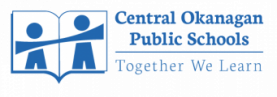



.png)



