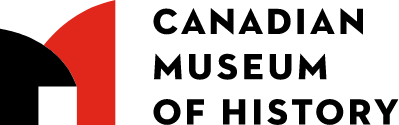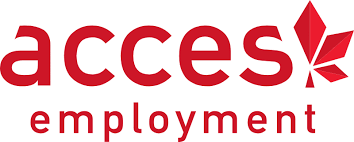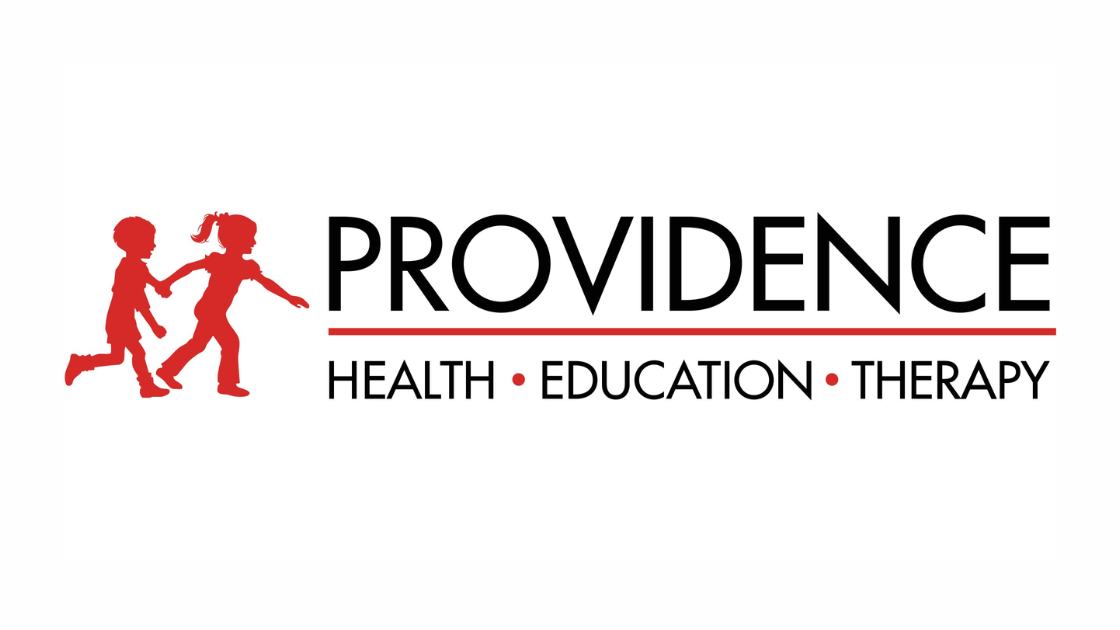"Data-Driven HR: Maximizing Nonprofit Reporting Efficiency With Power BI" Webinar.
[Bri (Moderator): Webinar Introduction]
Hello and welcome! We’re very excited to have you join us for the second webinar in our nonprofit reporting series.
If you missed our first webinar on financial reporting, don’t worry—we’ll be sending out a recording shortly. After that session, we thought, why not open this up to our HR professionals too? So today’s focus is all about how Power BI and Sparkrock can help you maximize reporting efficiency in HR.
A few housekeeping notes:
- If you’d like to ask a question, feel free to submit it in the Q&A chat
- We’ll address questions at the end of the session
- All moderators will stay muted when not speaking
- A recording of this webinar will be sent out within a week
[Bri (Moderator): Speaker Introduction]
Our speakers today are:
- Gary from Sparkrock
- Brenda from Sparkrock
- And our special guest: Janice Gerbrandt from Rehoboth Christian Ministries
Here’s what we’ll cover:
- A quick overview of Sparkrock 365 and its reporting features
- A look at Power BI and a short demo
- Janice will share her customer success story
- We’ll close with a live Q&A
And with that, I’ll pass it over to Gary.
[Gary (Sparkrock): ERP and HR Reporting for Nonprofits]
Thank you, Bri—and hello, everyone. I’m very excited to be here.
Just a bit about me: I’m a Senior Account Executive at Sparkrock. I’ve been in the ERP space for over 15 years, initially working with both for-profit and nonprofit organizations. But over the past few years, I’ve focused exclusively on nonprofits, which led me to join Sparkrock.
Some of you may already be familiar with Sparkrock, but I know many of you are not. So, who are we—and what do we do?
A Bit of Background
Over 20 years ago, we identified a clear gap in the market for nonprofit ERP systems. At the time, nonprofits were an underserved sector, and the tools available were often outdated or unsophisticated.
So, in 2003, Sparkrock was founded with the goal of providing better ERP solutions for nonprofits. From day one, we partnered with Microsoft as part of the Microsoft Embed Program. And while most people don’t associate Microsoft with ERP, the truth is—Microsoft has been in the ERP business for over 30 years.
What Makes Sparkrock Unique?
You might ask: What does Sparkrock actually add to Microsoft Business Central?
Well, Business Central—like most ERP systems built for businesses—focuses on revenue: sales, margins, and inventory. But nonprofits operate differently. Your revenue often comes from grants and donations, and your primary focus is on expenses—how you spend those funds, and how you report that back to funders.
That’s why standard ERP systems don’t meet nonprofit needs. They lack:
- Fund and grant tracking
- Requisition and approval workflows
- Detailed audit reporting
- Funder-specific reporting
And so, many nonprofits using generic ERP systems end up wasting time on manual processes and workarounds.
[Slide: Sparkrock’s Broader Capabilities]
But we didn’t stop at finance. Sparkrock 365 extends into:
- Human Resources (HR)
- Payroll
- Scheduling
- Time entry
This makes Sparkrock one of the only fully integrated ERP systems designed for nonprofits.
With everything in one platform, there’s:
- No need for integrations
- No duplicate data entry
- No manual reconciliations
It’s one system, one database, and one employee experience—from time entry to expense submission to payroll to HR data.
[Slide: Microsoft Foundation + Sector Expertise]
With Sparkrock 365, you get the best of both worlds:
- Microsoft’s security, privacy, and cloud infrastructure
- Sparkrock’s 20+ years of nonprofit-specific expertise
Plus, you benefit from:
- Microsoft’s investments in mobility and interoperability
- Seamless integration with Excel, Outlook, Teams, and more
- And access anywhere, on any device
We leverage Microsoft’s tech—and layer on everything nonprofits need to be successful.
[Gary: Transition to Reporting]
Now that you have a sense of who we are and what Sparkrock 365 is, let’s dive into reporting.
We offer a range of reporting capabilities—from tactical to strategic—including:
- Operational reports
- Ad hoc lookups
- Funder reporting
- Custom analysis and trends
Let’s take a look at how those reports work within the solution.
[Gary: Operational Reports Demo]
Here’s the Report section of Sparkrock. It includes everything from basic documents like employee labels to more advanced reports like Employee Absence by Cause.
Let’s take a closer look at that report...
[Gary walks through running and scheduling reports]
- Choose your output format (PDF, Word, Excel, print)
- Select the scheduling frequency (daily, weekly, monthly)
- Set your start date
- Once scheduled, reports appear in your Report Inbox
This gives you a centralized location for recurring reports—accessible and automated.
[Gary: HR Management Analytics Dashboards]
We also offer easy-to-use HR visualizations.
Examples include:
- Working days by HR calendar
- Employee distribution by age category
- Active FTE by department
All of this is built into Sparkrock 365 and is designed for nonprofit HR teams.
Next, let’s look at ad hoc reports...
[Gary (Sparkrock): Ad Hoc Reports]
Let’s move on to ad hoc reports—these are reports you generate using filters and custom views.
Say Bri asks me for a list of terminations from the past two years. But before I send it to her, I want our payroll manager to verify the data.
I’ll go into my HR request section. What you see here looks a lot like Excel—columns, rows—very familiar. I’ll open the filter pane, find “termination date,” and filter from the start of the previous fiscal year to today.
And there we have it—my filtered report.
Now I have a few options to share it:
- Click the Share button
- Copy the link to send via email
- Or share directly via Microsoft Teams—great if your organization is working to reduce email clutter
Another great feature here is the ability to create saved views. If this is a report you need to run frequently, or others ask for it often, just hit “Save As” to bookmark it for quick access later.
This kind of reporting—combined with real-time dashboards—is designed to replace traditional, static printed reports. No more emailing PDFs or digging through inboxes. It’s all on-demand, accessible, and shareable.
[Gary (Sparkrock): Funder & Custom Reports with Power BI]
Now let’s talk about funder and custom reports—this is where Power BI comes in.
First, any report from Sparkrock can be pushed into Excel for customization. That’s a tool many of us are already familiar with.
But the real power comes from Power BI’s bi-directional integration:
- Data flows from Sparkrock 365 into Power BI using a native connector
- Reports and visualizations can then be embedded back into Sparkrock for real-time use
To show you how this works, I’ll pass things over to Brenda, our Reporting Specialist.
[Brenda (Sparkrock): Power BI Walkthrough]
Brenda:
Thanks, Gary! I hope I’m off mute—yes, perfect. And happy first day of summer!
I’ve been with Sparkrock for four years now. Before that, I worked at the Surrey School District in BC for 16 years as the Manager of Data Visualization.
I was first introduced to Power BI during a U.S. election—my superintendent saw the interactive election maps, realized they were powered by Microsoft, and immediately asked me to find out what it was. That next day, I downloaded Power BI and built my first report. I’ve been hooked ever since.
Why Power BI?
The best part is you don’t need to export data to Excel anymore. Power BI connects directly to Sparkrock and other sources, and supports:
- Scheduled refreshes (up to 8 times a day)
- Ad hoc refreshes (unlimited)
- Real-time access for late-night finance and payroll teams
You can have reports refreshed and ready by 7 a.m., and then refreshed hourly throughout the day.
[Brenda: Demo – HR & Payroll Dashboards]
Let’s take a look at a couple of Power BI reports.
I’ve got two reports open:
- One is an Attendance Breakdown
- The other includes Payroll Variance data
Interactive Features:
- Click on any data point to filter and explore
- Use slicers to view data by vacation type, sick time, etc.
- Heatmaps show peak absence days (e.g., right before holidays!)
Payroll Variance Report:
Here, I’m comparing payroll results between pay periods—for example, James Fall:
- I can see gross earnings and any variances
- I can drill into the Payroll Ledger Lines to identify what’s changed
- Differences in deductions? Could be due to benefit plan changes—Power BI helps me validate that
Schedule View:
If I click on James again, I can see:
- 8 hours regular
- 10 hours project 3
- 20 hours for Program X
- 2 hours for Grant Y
Power BI brings schedules, payroll lines, absences, and entitlements into one place—something Sparkrock’s native reports can’t do at that level of aggregation.
[Brenda: Security and Templates]
Power BI also respects your Sparkrock security settings. So if a user only has access to one school or department, that’s all they’ll see in Power BI too.
We’ve also built templates:
- HR overview dashboards
- Payroll comparison reports
- Comp journal and payroll processing templates
I provide training for all of our clients on how to:
- Pull in Sparkrock data
- Clean and model it
- Build reports customized to your team’s needs
[Brenda: Handing Off to Janice]
Now, for a fantastic example of how this works in real life, I’m going to pass it over to Janice. She’s been an amazing customer and collaborator, and today she’s joining us live—from her camp kitchen, I believe!
[Janice Gerbrandt (Rehoboth): Transition to Customer Story]
Thanks, Brenda—I appreciate it!
Yes, I’ve been cooking all day—it’s the fourth day of camp, and we’re serving meals to about 120 people this week. But I’m still here, and I’m excited to share our story.
Let me share my screen and walk you through how Rehoboth Christian Ministries uses Power BI and Sparkrock 365.
[Janice Gerbrandt (Rehoboth): Embedded Reports & Supervisor Access]
Our Power BI workspace includes a comprehensive index of embedded reports used daily by supervisors and frontline managers.
Here’s a snapshot of the key reports we rely on:
- Employee Contact Information
- FTE and Qualifications
- Leave Balances
- Years of Service
- Last Shift Report (to monitor casual employee activity)
- Outstanding Shift List
- Pay Grid Data
- Client List
- Organizational Chart by Position
- And our internal Supervisor Reports
These reports provide one-way access to accurate, up-to-date HR data directly from Sparkrock 365.
Employee Filtering & Exporting
For example, in our Employee List, we can:
- Filter by active, on leave, or terminated status
- Filter by region (e.g., Calgary or South)
- Export directly to Excel for those who still need a spreadsheet version
Business administrators and supervisors only see data for their regions—thanks to security permissions. As an administrator, I see all regions.
[Janice: Leave & Scheduling Reports]
Our Leave Report helps us:
- Track who is on leave
- Understand the reason for leave
- Communicate return dates
This supports HR and supervisors in planning and coverage.
The Reports To section is critical for managing casual staff—who may report to different supervisors depending on the role or program. This ensures every staff member is properly connected to a leader, even if they’re part-time or casual.
[Janice: Attendance & Shift Budgeting]
We also use:
- Attendance Planning Reports – To view entitlements (vacation, sick time, WCB)
- Shift Reports – To compare actual vs. budgeted hours by unit
For instance, I can select our Barnabas Home program, and immediately see:
- Number of scheduled shifts
- Budgeted (template) hours vs. actual hours worked
- Overages or underspending
- Breakdown by day and shift
[Janice: Consecutive Shift Tracking]
A major use case: Alberta Labour Code requires one day off per week. Using our Consecutive Shift Report, we can:
- View if an employee worked 7+ consecutive days
- Plan compensating days off in the following weeks
- Drill into daily shift details (e.g., total hours worked, project codes)
We simply select an employee, and the report visualizes their schedule and any compliance risks. It’s been invaluable for maintaining work-life balance and compliance.
[Janice: Payroll Reporting Tools]
Working with Brenda, we’ve also created a suite of payroll-related documents, including:
- Group RRSP Reports
- Source Deduction Reports
- Payroll Accruals
- Vacation Accrual Reports
Vacation Accrual Report
Our staff want to see their available hours, not just the dollar amount. Sparkrock calculates vacation in dollars, but with Brenda’s help, we created a report that:
- Pulls employee hourly rates
- Calculates accrued vacation in hours
- Lists the appropriate pay code
- Is uploaded back into Sparkrock via a configuration pack
This takes less than 5 minutes every two weeks and ensures employees see vacation hours directly in MySparkrock.
[Janice: RRSP Reporting]
We also have an RRSP Dashboard for our HR manager:
- Tracks employer and employee contributions
- Breaks down 2%, 4%, and 6% matches
- Identifies newly eligible employees
- Exports formatted reports to Canada Life in just a few clicks
It includes:
- SIN and employee ID
- Contribution breakdown
- Eligibility timelines (e.g., start date, voluntary opt-in date, match eligibility)
[Janice: Security Settings]
Lastly, I wanted to show how report-level security works:
- Each report includes a data layer
- We assign access by user
- Admins can add or remove users at any time
This ensures each employee sees only what they’re permitted to see—whether it’s for HR, payroll, or scheduling.
We also maintain termination stats for HR, and all of this is managed in one central, secure Power BI environment.
I think that covers all of our reports—including the Shift Report, Attendance, Vacation, Payroll, and RRSP dashboards.
With that, I’ll pass it back to Bri. Thanks again for the opportunity to share.
[Bri (Moderator): Closing & Q&A Introduction]
Amazing—thank you so much, Janice! I always love seeing your reports. They're incredibly thoughtful, detailed, and practical.
As I sit here in awe, let’s open it up to Q&A.
If you have a question, feel free to pop it into the chat or Q&A panel, and we’ll begin reviewing them now.
[Q&A Session Begins]
Q: We use Payworks for HRIS—can Sparkrock link directly to Payworks, or do we need to use a data lake?
Gary: Great question. Sparkrock is a fully integrated Finance + HR solution—but many of our customers use just the finance module and need to connect it with another HR system. If your current HRIS has an open API—and most modern systems do—we can connect Sparkrock to it directly. Unless you're on a very old platform, APIs should be available.
Q: Our funder requires Canadian data residency. Where is our Power BI data stored?
Gary: Another common question. Sparkrock and Power BI use Microsoft Azure.
- For U.S. customers: data is stored in the U.S.
- For Canadian customers: data is securely stored in Canadian Azure datacentres.
So yes, Sparkrock and Power BI both fully support Canadian data sovereignty.
[Brenda: How to Build a Power BI Report from Scratch]
Let me give you a quick demo of building a Power BI report, using test data from our HR workspace.
Power BI Desktop Overview
We’re in Power BI Desktop here—which gives you more capability than the online version. You can:
- Access more data modeling tools
- Build relationships
- Create reports from scratch
- Use advanced features like slicers, visuals, and query editing
Step-by-Step Demo: Employee Report
I’m going to open a blank page and pull in employee-level data:
- Drag and drop employee number, full name, and birth date
- Switch birth date from hierarchy to actual date format
- Add gender, then switch employee count to count distinct
- Choose a donut chart or bar chart for visual display
Let’s say I want to analyze:
- Where employees live
- Their position codes
- Their hourly and yearly compensation
I can add filters, slicers, or use visuals to isolate specific employees or job roles.
One of my favorites is building a searchable slicer. For example:
- Create a slicer using a concatenated field (employee ID + name)
- Format as a dropdown with search
- Easily filter by employee or role (e.g., Caretaker)
Training & Learning Resources
When we train your team:
- We provide recorded videos for ongoing learning
- I also create shorter (10–45 min) videos specific to your templates
- For external learning, check out “Guy in a Cube” on YouTube
- And I love using Copilot—just paste in a formula and ask questions!
As Janice mentioned, these recordings make a big difference when trying to solve things on your own. And of course, I’m always available to help.
[Connecting Power BI to Sparkrock]
Q: How do you connect Sparkrock to Power BI—via ODBC or API?
Brenda: We use custom APIs first, then Business Central web services, and finally ODBC if needed.
API Process:
- Use Power BI's Dynamics 365 connector
- Choose your environment (e.g., test or production)
- Select from a list of pre-published APIs (like Employee Worksheets)
These APIs are streamlined, efficient, and pull data from multiple tables.
Web Services Option:
When we can’t find what we need via API:
- Use page inspection in Business Central (e.g., page 5201 = Employee Card)
- Create a custom web service (e.g., “WebinarTest”)
- Publish it and refresh your Power BI list to connect instantly
The order of preference is:
- Custom APIs (fastest, most optimized)
- Standard APIs
- Web Services (fallback)
[Closing Remarks]
Bri (Moderator):
We’re going to begin wrapping up! If you have more questions, don’t hesitate to reach out.
Special thanks to:
- Janice, for once again showing us how Rehoboth is using these tools
- Brenda, for her practical demos and deep knowledge
- Gary, for walking us through the bigger picture
If you'd like to:
- Book a Power BI or ERP demo
- Talk about integration
- Or just ask follow-up questions...
👉 Email us at connect@sparkrock.com
Or visit sparkrock.com and use our contact form.
Thanks again, and have a great day!

%20(3).png?width=150&height=150&name=Gary%20(2)%20(3).png)

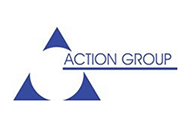
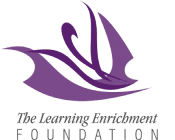


.png)