[Webinar Introduction – Host]
Now I’d like to introduce our three speakers for today.
First, we have Jennifer from Sparkrock, our Pre-Sales Consultant.
Jennifer: Hello!
Next is Brenda, also from Sparkrock. She’s our Reporting Specialist.
And finally, our special guest today is Janice Gerbrandt, Director of Corporate Services at Rehoboth Christian Ministries.
We’re all really excited to hear her story later, but first, I’ll share the agenda.
Here’s what we’ll cover today:
- A brief overview of Sparkrock 365 and its embedded reporting features
- An introduction to Power BI and the types of reporting it enables, including a demo
- A case study from Janice about Rehoboth’s journey with Power BI
- A live Q&A session to close things out
Now I’ll pass it over to Jen to kick things off.
[Jennifer (Sparkrock):]
Thank you, Bri. I’ll go ahead and share my screen. Can someone just confirm they can see it?
Brenda: I can see it.
Jennifer: Perfect. Thanks!
Welcome, everyone. My name is Jennifer Hume, and I’m a Pre-Sales Consultant here at Sparkrock. I’m a designated accountant and have been with Sparkrock for two and a half years.
Before that, I spent three years as Director of Finance at a school division, and eleven years leading accounting, finance, and IT in a large nonprofit. I’ve worked with Sparkrock and its predecessor products in both roles.
Now, as a sales consultant, I get to do what I love—work in the product every day and show organizations how this solution can make employees’ lives easier.
Overview of Sparkrock 365
Sparkrock was founded in 2003 to address gaps in nonprofit ERP solutions. The founders recognized that nonprofits needed the same level of sophistication as for-profits when it came to technology.
That’s exactly what Sparkrock 365 delivers. It’s built on Microsoft Dynamics 365 Business Central—Microsoft’s ERP cloud solution—and integrates seamlessly with Microsoft productivity tools like Excel, Outlook, and Teams.
Business Central brings the power and usability of Microsoft’s tech stack, while Sparkrock 365 layers on more than 20 years of nonprofit expertise. We’ve built modules specifically to meet nonprofit needs—like procurement with budget checking, project and fund tracking, and real-time budget-to-actual comparisons.
All of this exists within a fully integrated system, which means no more disconnected tools, redundant data entry, or painful reconciliations. With Sparkrock 365, everything—HR, finance, scheduling, payroll, procurement—talks to each other.
You get:
- Microsoft’s privacy, security, and AI investment
- Sparkrock’s sector-specific features and community
- A single database for cleaner reporting and better decision-making
Reporting Capabilities
When I worked in nonprofit finance, one thing was always clear: if you can’t get the data out, the system isn’t useful.
Sparkrock 365 supports a wide range of reporting needs—from tactical, day-to-day lookups to strategic insights. Let’s walk through them.
[Jennifer (Sparkrock): Department Manager Reporting]
One challenge we often see in nonprofits is the existence of "shadow systems"—spreadsheets where department managers track their own commitments because they don’t have direct access to real-time data. Our goal with the Department Manager role is to eliminate that reliance on finance and give managers on-demand access to the information they need—no more emailing accounting for budget updates.
Everything we’ve done with Sparkrock 365 reporting—and what Microsoft is doing more broadly—is about moving away from static, printed reports toward real-time, self-serve dashboards.
Let’s take a look at what that looks like in practice.
This is a Department Manager role. Finance can preconfigure data sets that managers can access. I’ll select the “Department” data set. Users can choose their date ranges or even drill into specific GL accounts.
Once I run this, I’ll see:
- The departments I have access to
- Budget amounts
- Commitments and encumbrances (like POs and requisitions)
- Actuals posted
As a manager, I can drill into the actuals to see individual invoices. I can even drill all the way down to the source invoice document.
This role center makes it easy for non-finance staff to answer their own questions in real-time.
[Jennifer (Sparkrock): Funder & Custom Reports + Power BI Intro]
The last area I’ll touch on is funder or custom reporting—specifically with Power BI.
Any report you run in Sparkrock 365 can be exported to Excel for further analysis. But with Power BI, we take that to a new level.
Power BI integrates bi-directionally with Sparkrock 365 using a native connector. It pulls your data out and brings it back in through dynamic, interactive dashboards—right within Sparkrock.
To walk us through what that looks like in action, I’ll pass it over to Brenda, our Power BI specialist.
[Brenda (Sparkrock): Power BI Reporting]
Brenda: Oh no—I was muted! (laughs) Can you see my screen now?
Jennifer: Yep, you’re good!
Awesome. My name is Brenda Nephew, and I’ve been with Sparkrock for several years as our Power BI specialist.
Before this, I worked at the Surrey School District for 16 years, where I managed data visualization. I was first introduced to Power BI during a U.S. presidential election—our superintendent saw the interactive maps powered by Microsoft and asked me to replicate that for our data. I was hooked immediately.
Before Power BI, I spent a lot of time exporting data into Excel, building pivots, and creating visuals manually. Power BI changed that—everything refreshes automatically, and the data is interactive. No more downloading and reformatting!
Let me show you a few examples.
Inside Sparkrock, Power BI reports live at the bottom of the role center. Even though one says "obsolete," I still use it (because it works!).
You can:
- Click through different visuals
- Expand to full-screen mode
- Connect data from Sparkrock plus additional sources like Excel or HR files
I have clients who want to compare their Sparkrock data with separate Excel budgets—and we can do that. We can combine finance, HR, purchasing, and more into one dashboard.
The interactivity is key. For example:
- I can select a specific date range (like July year-to-date)
- I can filter by a department, like Administration
- I can drill into categories, such as “Office Supplies,” to see actual transactions contributing to the totals
We also have Trial Balance dashboards. What I love is being able to select a date—say, November 1—and instantly see updated numbers. I can also filter by administrative vs. program expenses.
On the left, we use filters to slice data by department, funder, dimension, or project. Since we’re working with test data, not everything is populated—but in real client environments, all of this can be deeply customized.
Refresh schedules are also built into Power BI:
- You can schedule up to 8 automatic refreshes per day
- I usually set the first refresh before business hours, then hourly through the day
- You can also trigger manual refreshes anytime—unlimited!
Here’s another example: a Budget vs. Actual report for the year, broken down by department and GL accounts. You can collapse or expand different levels of data.
We can also break down:
- Funders (Dimension 3)
- Projects
- Accounts payable aging reports (0–30, 31–60, 90+ days)
Power BI uses the same security model as Sparkrock. If someone only has access to their own cost center—say, a principal at a school—that's all they’ll see in Power BI too.
When we onboard new clients, I provide 8 hours of training, including:
- How to pull in data from Sparkrock (Business Central)
- How to clean and model your data
- How to build reports from scratch
- Templates to help get started quickly
Honestly, Power BI is often called “Excel on steroids,” and I agree—it’s that powerful.
[Janice Gerbrandt (Rehoboth): Power BI in Practice]
Thanks, Brenda. I really appreciate it!
(And yes—I double-muted myself to avoid any accidental talking!)
I’m Janice Gerbrandt, Director of Corporate Services at Rehoboth Christian Ministries. We’ve been working with Sparkrock since 2016, after transitioning from another provincial system.
Our goal was full system integration. Today, we use Sparkrock for:
- Finance
- HR
- Payroll
- Training and qualifications (and we’re expanding further)
Where I want to focus today is on what Brenda helped us build with Power BI.
Before this, we had data scattered across multiple Excel files and standalone reports. Brenda helped us consolidate everything into a shared Power BI library that our Finance team—and broader Rehoboth staff—use daily.
Later, I’ll quickly show you how we’re using some of these reports for HR as well.
And just to reiterate what Jen and Brenda both said—security is built into everything. Users only see what they’re authorized to. Data is protected, and reports cannot be manipulated.
[Janice Gerbrandt (Rehoboth): Financial and HR Reporting in Power BI]
All of the data you're seeing is real Rehoboth data—but with numbers modified for confidentiality. What you’re seeing is our Association Financial Reports Index, which houses multiple Power BI reports including:
- PDD Operations breakdown
- Funder reporting
- Statement of Financial Position
- Statement of Operations
- Trial Balance customized for auditors
- Client Fee Agreements
- Social Enterprise results
- Camp Ministry and Fundraising analysis
These reports support internal operations, help fulfill funder requirements, and ensure our auditors have the info they need.
PDD Operations Report
This report provides a full fiscal view. We can filter by:
- Current or prior year
- Specific months
- Individual regions (like Calgary or South)
We also have separate breakdowns for account codes and fund types, such as:
- PDD Funding
- Alberta Job Grants
- Client Fee Agreements
Charts summarize the numbers, making it easy to grasp our operations at a glance.
Statement of Financial Position & Operations
Our Statement of Financial Position shows where we stand at a specific point in time—like March 31, 2024 (our fiscal year-end). We can slide the date or pick any custom date for quick comparisons.
Our Statement of Operations rolls up all activity across benefit companies, grants, and agreements—providing a clean, high-level view for board reporting. Again, we can filter by year, date, and region.
Social Enterprise & Fundraising Reports
We operate multiple social enterprises:
- A restaurant
- A greenhouse
- A secondhand store (New to You)
These are fully represented in our reports. I can easily toggle between business units or fiscal years.
We also track Camp Ministry funding and regional fundraisers like golf tournaments or craft sales. We can drill into each region’s activity with a few clicks.
Custom Trial Balance for Audit
This one is a game-changer. Brenda built a custom Trial Balance report that handles large data sets and includes dataset code breakdowns—perfect for auditors.
We can filter by fiscal year, month, or date, and generate exactly what our auditors need for both pre-visits and year-end reviews.
GL Explorer & Vacation Liability
Our GL report lets us view all general ledger activity with date filters. This used to be a nightmare to extract—now we can run it instantly and slice by period or dimension.
We also track Vacation Liability—critical for year-end audit prep. Brenda built a tool to monitor this throughout the year, ensuring amounts are assigned to the right data sets and codes.
Before Power BI, we spent weeks prepping this report. Now?
- It pulls employee balances in real time
- Auto-summarizes the liability
- Outputs cleanly to Excel
What used to take two weeks now takes two seconds.
HR Dashboard Highlights
Here’s a quick look at our HR Dashboard:
- Total FTE count across all active employees (619 as of today)
- Absence tracking by employee (vacation, sick days)
- Real-time view of trends and issues
It’s user-friendly and secure.
[Power BI Workspaces & Security]
We’ve also built out dedicated Power BI Workspaces:
- Confidential (employee wage and HR data)
- Financial Statements
- Payroll Only, with reports like:
- Group RSP export
- Payroll Accrual
- Source Deduction submission (now takes 5 minutes instead of 1.5 days!)
- Termination stats
- Vacation accrual history
We also have:
- General HR reports
- Attendance reports (accessible by supervisors)
- Scheduling and shift reports
- Region-specific dashboards (e.g., Calgary, Edmonton)
Everything is security-controlled:
- Some users have full access
- Others are restricted by role, department, or location
- Even our Association-wide report is restricted to approved users
The flexibility and security make it incredibly scalable across the organization.
[Janice Wraps Up]
So I’ll stop sharing now. Not sure if I’m passing this back to Bri or Jen...
[Bri (Sparkrock): Closing]
It’s me! That was awesome.
I love Power BI—I’m a bit of a stats nerd too—but I especially love how comfortable you are with it now, Janice.
Huge thanks to Brenda for making that possible. Before, Power BI might’ve felt intimidating, but you’ve made it accessible and empowering.
[Q&A Begins]
Now it's time for the Q&A session! If you have a question, feel free to raise your hand...
[Bri (Sparkrock): Q&A Session Begins]
You can use the Raise Hand function, and we’ll turn your mic on if you’d like to ask a question live.
You can also submit questions through the Q&A tab or the chat—and we’ve already received a few. I’ll start with the first one while others continue to come in.
Q1: What kind of training is available for building Power BI reports?
Janice (Rehoboth):
Great question! As I mentioned earlier, Brenda helped us get started with Power BI by walking us through everything—how to build reports using the desktop version, how to pull in data, and how to publish it for end users.
Our first session was recorded, and I highly recommend recording all your training sessions. That way, your team can go back, pause, rewind, and retry steps. It's incredibly valuable when you’re just learning.
Brenda also worked with me 1:1. She guided me through building reports myself—and that hands-on experience was so helpful. If you're new to this, don’t be afraid to just play. Try things out. Break them (you won’t break anything permanently), and see what works.
Most of Power BI is built on principles similar to Excel. If you understand formulas and logic in Excel, you'll feel right at home.
Q2: Are there other resources available for learning Power BI?
Brenda (Sparkrock):
Absolutely! Some great resources include:
- YouTube
- Guy in a Cube (Power BI-focused tutorials)
- Curbal (also excellent)
- Microsoft CoPilot — This is new, and I love it. You can describe exactly what you want, including field names and tables, and CoPilot will generate the code for you. It’s brilliant.
Q3: Does Power BI work with older versions of Sparkrock (like 2016)?
Brenda:
Yes, it can work with older versions like NAV 2016. That version is SQL-based, which I personally love. But if you're planning to upgrade to Sparkrock 365, just know that you’ll need to rebuild your reports after migrating.
Q4: Are there live training options available from Sparkrock?
Bri:
Yes! We have a learning portal and host monthly live webinars. For example, Brenda recently led both HR and Finance Power BI workshops.
We also offer a Power BI subscription that includes extra training time and tools. That’s been really valuable for teams like Janice’s.
Q5: Are there Power BI reports beyond finance-focused ones?
Brenda:
Definitely. Janice touched on this too. We’ve helped build:
- Shift and scheduling reports
- Absenteeism tracking
- Entitlement reports
- Payroll insights
- Overtime analysis
- Purchasing reports
If the data lives in Sparkrock, we can report on it in Power BI.
Janice:
Yes! We also recently started using Power Query for custom report creation. It’s another great Power BI feature Brenda introduced us to.
Q6: Where is our data stored if we use Sparkrock?
Jennifer (Sparkrock):
Sparkrock 365 is hosted on the Microsoft Cloud, managed by Microsoft (not Sparkrock directly).
- If you're in Canada, your data is stored in Canada Central or Canada East data centers.
- If you're in the U.S., it's stored in Microsoft’s U.S. data centers.
Q7: Who has access to our data? What should I tell my auditors?
Jennifer:
You’re 100% in control of your data access.
- During implementation, you assign and remove access
- After go-live, only you manage permissions via Microsoft’s admin console
Sparkrock does not have access to your admin controls. It works just like other Microsoft applications.
Janice:
Yes! Our auditors are actually on-site right now. What used to take two full racks of boxes now takes two boxes, because everything else is in Sparkrock—and they can access reports in read-only mode. It’s been a huge improvement.
Q8: We’re using Jet Reports with NAV 2016 and moving to 365. Should we switch to Power BI?
Janice:
We used to rely entirely on Jet. Since switching, I wouldn’t go back.
Jet was cumbersome with refreshes, and setup was more limited. Power BI gives us:
- Live data updates
- Better visuals
- Easier sharing and collaboration
We’ve replaced all our Jet reports—and added even more with Power BI.
Jennifer:
Some organizations still use Jet or a hybrid approach. But Power BI tends to offer more flexibility and scalability, especially with licensing and report access.
Q9: We want to get started with Power BI and currently use Sparkrock. What are the next steps?
Bri:
Reach out to your Customer Success Manager! They’ll help you:
- Choose the right subscription level
- Determine how many licenses you need
- Connect you with Brenda if needed for advanced setup
[Bri (Sparkrock): Webinar Wrap-Up]
I’ll bring the slide back up as we wrap things up. This hour has flown by—we’ve had a ton of great questions!
If you want to reach out to any of us, email us at connect@sparkrock.com or visit the Contact Us form on our website.
Thank you all for attending today. And a huge thank-you to Jen, Brenda, and especially Janice for sharing your incredible insights and reports.
Janice:
Thanks, everyone—it was a pleasure!
Bri:
Take care, and have a great day!

.png?width=150&height=150&name=Jennifer%20Hume%20(4).png)

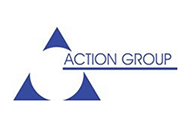
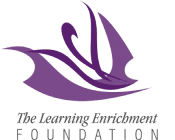


.png)




