Future-Proof Your NPO: Navigating the Transition from Your Legacy ERP System with Microsoft Business Central and Sparkrock
[Bri (Sparkrock – Moderator):]
Hello and welcome!
Thank you for joining us today here at Sparkrock.
Today’s webinar is all about future-proofing your nonprofit. If you’re currently using a legacy ERP or software that feels a little outdated—or maybe you're wondering if there's something better—we’re here to talk about that.
A few quick housekeeping notes:
- Only moderators and speakers will be visible on camera.
- If you have questions, please use the Q&A panel—we’ll leave time at the end to answer them.
- Speakers will mute and turn off video when not presenting to reduce background noise.
- We’ll send out a recording of this webinar within a week.
I’m Bri Ramsden, Marketing Manager at Sparkrock, and I’m joined today by two of my amazing colleagues—Gary and Wendy. They’ll walk you through Sparkrock’s solution and share a live demo.
But first, here’s a quick look at our agenda:
- We’ll start with a brief intro to Sparkrock and the current landscape for nonprofits
- Then you’ll get a live look at the product, including a sneak peek at our upcoming AI features
- And finally, we’ll wrap up with audience Q&A
Now I’ll pass things over to Gary.
[Gary (Sparkrock – Senior Account Executive):]
Thank you, Bri!
Hi everyone, I’m Gary, Senior Account Executive here at Sparkrock. I’ve been working in the ERP space for over a decade—initially across both nonprofit and for-profit organizations. But in the last few years, I’ve chosen to focus exclusively on nonprofits.
Why? Because nonprofit teams are some of the most passionate, purpose-driven people I’ve met. And yet, you’re constantly being asked to do more with less.
The Challenge of Legacy Systems
One thing many nonprofits share is outdated technology. Many are still using systems that are 10, 15, even 20 years old—usually on-premises legacy software hosted on a local or remote server.
Now don’t get me wrong—those systems served their purpose for a long time. But eventually, you have to ask:
Is your current system still serving you?
That “low-cost” solution might now be costing you time, resources, security risks, and productivity.
And many of these legacy systems have officially reached end of life:
- No new features
- No bug fixes
- No security patches
- No support
In a world of frequent cyberattacks and data breaches, that’s a big concern.
Why It Matters for Finance & HR
For nonprofit finance and HR teams, the stakes are even higher.
These outdated systems can:
- Crash unexpectedly
- Be incompatible with modern tools
- Require manual workarounds
- Leave your organization vulnerable to outages and noncompliance
And most importantly: when something breaks, you’re often on your own.
That’s why planning a move to a modern, scalable, cloud-based ERP is so important. You’re not just buying software—you’re choosing a strategic partner for the next 5, 10, even 15 years.
Why Sparkrock + Microsoft
Some of you may already know Sparkrock, but for those who don’t—here’s a bit about us.
We were founded over 20 years ago when we saw a massive gap in ERP solutions for nonprofits.
Back then, most options were either:
- Too generic (designed for businesses)
- Or too limited (niche tools that didn’t scale)
So we built Sparkrock to be the best of both worlds.
From the very beginning, we partnered with Microsoft, becoming part of the Microsoft Embedded Program. While many people don’t associate Microsoft with ERP, they’ve actually been a major player in this space for decades—think Dynamics GP, Solomon, and now Dynamics 365 Business Central.
What Makes Sparkrock Different
Our platform is built directly on top of Microsoft Dynamics 365 Business Central, which means you benefit from:
- A cloud-based system accessible anytime, anywhere
- Full integration with Microsoft 365 apps (Outlook, Teams, Excel)
- Enterprise-grade privacy and security
- Ongoing Microsoft investments in features and innovation
But we didn’t stop there.
We added the sector-specific features nonprofits need—things Business Central alone doesn’t offer.
Business Central vs. Nonprofit Needs
Business Central is great for for-profit organizations focused on revenue, margin, inventory, and sales.
But nonprofits have a very different focus:
- Fewer revenue streams (often grant- or donation-based)
- Intense accountability on how money is spent
- Complex funding, compliance, and reporting requirements
Things like:
- Requisition and invoice approval
- Grant, project, and fund accounting
- Regulatory and board reporting
These requirements aren’t supported by standard ERP tools. That’s where Sparkrock comes in.
How Sparkrock Solves the Nonprofit ERP Problem
Before Sparkrock, nonprofits faced two bad choices:
- A rigid, for-profit ERP that didn’t fit
- Or a basic nonprofit tool that lacked scale, security, or integration
With Sparkrock, you get:
- The power and reliability of Microsoft
- Plus Sparkrock’s 20+ years of nonprofit expertise
- All in one integrated solution—finance, HR, scheduling, payroll, procurement
Now that you’ve got a sense of who we are and what makes us different, I’ll hand it over to Wendy, our Product Specialist, for a guided tour of Sparkrock 365.
Thanks! Here's the refined transcript of the second webinar section from:
Future-Proof Your NPO: Navigating the Transition from Your Legacy ERP System with Microsoft Business Central and Sparkrock
[Wendy (Sparkrock – Product Specialist):]
When you're using Sparkrock 365, you probably won't be able to tell where Microsoft Dynamics 365 Business Central ends and Sparkrock 365 begins—and that's by design.
We adhere to Microsoft’s standards for development and performance, which ensures a seamless user experience.
Customizations for Nonprofits
Let’s take a closer look.
Slide, please, Bri.
In the light gray section, you’ll see features that Sparkrock has impacted the least—these are core Business Central functions we left largely untouched.
Next slide.
In the darker gray areas, we’ve customized over 50% of the features to meet the unique needs of nonprofit organizations.
Next slide.
And everything in dark gold? These are features that didn’t exist in Business Central—we built them from scratch to serve nonprofit use cases. This includes:
- Fund accounting
- Grant and project accounting
- Purchase requisitions
- Encumbrance accounting
All of which you’ll get to see shortly.
Role Centers & Responsive Design
Next slide.
When we begin the demo, we’ll start with something called a Role Center. Every user has a role-based dashboard with tools, reports, and tasks tailored to what they do.
There are over 20 role templates to choose from, and each can be further configured to fit your organization’s specific needs.
Next slide.
What you’re looking at is a cloud-based, fully responsive platform.
It works on your desktop, tablet, or smartphone—whatever device you need to access it from.
Next slide.
You’ll also see deep integration with the Office 365 Productivity Suite—Excel, Outlook, Teams—and a consistent ability to drill into supporting documents behind any financial transaction.
AI-Powered Future: Co-Pilot Preview
Next slide.
And as a little bonus, we’re going to wrap up today with a sneak peek of the new AI tools (Co-Pilot) being embedded directly into Sparkrock 365.
Next slide.
Co-Pilot is more than a chat tool.
You’ll be able to:
- Ask questions of your business data
- Perform reconciliations
- Run analytics
- And speed up common workflows
All within the Business Central interface.
Live Demo: Dashboard & Navigation
Let’s jump into the live demo.
(Just give me a moment here to share the right screen… okay, here we go.)
I’m logged into Sparkrock 365 as an Accounting Manager, which gives me access to all the relevant tools for finance and reporting. But remember—there are 20+ user roles, each tailored to a different persona (e.g., HR Manager, Finance Clerk, Executive Director).
Key Layout & Personalization
- Across the top is your main menu—just like other Microsoft apps.
- Below that is a favorites toolbar, so users can pin frequently used tools.
- And below that is the actionable dashboard, personalized by role.
This dashboard isn’t just static—it’s color-coded to highlight what needs your attention, and you can interact directly with tasks, reports, and reminders.
There are also built-in user task lists, where you can:
- Assign tasks
- Set due dates
- Automatically link users to the relevant screen or process
You can even schedule reports to run and land in your inbox at regular intervals.
Drill-Down Views & Encumbrance Tracking
Scrolling down the dashboard, you’ll see:
- Favorite GL accounts (clickable to see detailed activity and balances)
- Real-time budget tracking, including:
- Encumbrances from purchase requisitions
- Purchase orders
- Actual expenses
This means you can always see:
What’s been spent, what’s been committed, and what’s left in your budget.
The same is true for vendors—favorite vendors appear in your dashboard, and each vendor card offers full transaction stats, with drill-down capability.
Built-in Reports & Power BI Integration
Further down, you’ll see built-in reporting widgets—like charts for aged payables.
You can click these to jump directly into the invoices or transactions behind them.
You also get a Report Inbox to view scheduled or recurring reports, and we support full Power BI integration.
Our team can help you embed Power BI dashboards directly into Sparkrock 365.
These dashboards can combine finance, HR, payroll, and other external data for a unified view.
Common Functionality Across Sparkrock 365
Let me walk you through some key functionality that applies across the platform—starting with Vendors.
Here’s what you’ll find throughout Sparkrock 365:
- Simple keyword search across multiple fields
- Advanced search filters with the ability to save queries
- Edit in Excel functionality
- Integration with Teams and Outlook
- Audit tracking for transparency and accountability
For example:
If one of your purchasing agents leaves, you can:
- Open the vendor list in Excel
- Update the “purchasing code” field across multiple vendors
- Publish the changes back into Sparkrock 365
- Automatically trigger approval workflows, if required
And all of this is tracked in the audit log, showing who made changes and what changed.
Chart of Accounts & Dimensions
Next, let’s explore the Chart of Accounts.
If you’ve used Dynamics before, you’ll recognize the concept of dimensions—they let you track additional attributes like:
- Program
- Location
- Funding source
- Department
On each GL line, you can see:
- Budget
- Commitments
- Actual expenses
- Remaining available budget
It’s full visibility, down to every transaction.
[Wendy (Sparkrock – Product Specialist): continued]
We just walked through chart of accounts and dimensions—but let’s take it further.
Account Sets: Making Coding Easier
Each dimension (like Fund or Program) can have unlimited values. For example, under the "Fund" dimension, you might have:
- Fund One
- Fund Two
- And so on
Sparkrock enhances this by introducing Account Sets.
An Account Set combines your natural GL account with pre-assigned dimension values, creating a unique code.
This saves time and reduces errors:
- Users don’t have to manually select each dimension
- The correct GL + dimension combo is already pre-configured
- It's faster and ensures more accurate coding during data entry
Financial Analysis: Role-Based Data Access
You don’t want every user to see all your financial data. So we created a Financial Analysis tool.
As an administrator, you can:
- Build custom datasets
- Control who sees what
- Share relevant views only with each team or department
For example:
- I have access to two demo datasets
- I can filter by date, department, fund, or GL
- I can see budget, encumbrances, and how much remains
In this example, I can quickly see we’ve already used 58% of the budget.
This is a simple way to empower your staff with real-time, permission-based insights.
Purchase Requisitions: Start Smart
In Sparkrock 365, you don’t need to start at the invoice.
You can begin at the Purchase Requisition stage.
Let me show you:
- Click New Requisition
- Select Purchase Type (e.g., Standard Order)
- Add lines for your order
Line 1 Example:
- Type: Expense
- Category: Supplies (e.g., folders for a presentation)
- Vendor: selected using type-ahead search
- Quantity: 20
- Price: $15 each
- Tax: Pulled automatically from vendor profile
- Account Set: Choose one (e.g., Program Supplies) and all coding fills in automatically
Line 2 Example:
- Type: Expense for masks
- Default vendor pre-filled
- Quantity: 100
- Price: $0.50 each
- Different Account Set selected (auto-fills dimensions)
Approval Workflows by Line Item
Now I’ll submit this requisition for approval.
What’s great is:
- Different lines can go to different approvers
- Each line gets routed based on account responsibility
- Everyone involved sees what’s coming out of their budget
You can also:
- Attach supporting documents (e.g., quotes)
- Add notes or links at any step
- All attachments stay with the transaction, across all modules
Approver View
Let me show you what this looks like for the approver.
I’ve switched into the Department Manager role. From here:
- I open my Requests to Approve
- Sort by date
- Find the new requisition I submitted
- Review the detail
- Approve it with one click
Once fully approved, it moves on to:
- Purchase Order
- Purchase Invoice (once goods are received)
Purchase Card (P-Card) Reconciliation
Here’s a unique feature Sparkrock created: managing Purchase Cards (P-Cards).
Today, many purchases happen on corporate cards.
We help you automate reconciliation.
Step 1: Assign cards to users
- Each user is linked to a card number and a vendor profile (e.g., Visa from Vendor 140000)
Step 2: Import credit card statements
- Transactions are automatically pulled into Sparkrock
- They land in each user’s My Sparkrock area under Expenses
Self-Service Expense Reconciliation
Let’s say I’m the cardholder.
I go to My Sparkrock > Expenses and see all my:
- Imported credit card charges
- Identified by a credit card icon
I can:
- Tag the charge with the appropriate GL or Account Set
- Add a receipt (upload or drag & drop)
- Link to company policies (e.g., lunch or travel rules)
Submitting Reimbursable Expenses
If I paid out-of-pocket, I’d create a new expense manually.
Example:
- Description: Dinner with clients
- Amount: $75
- Attach receipt
- Choose correct tax treatment (some expenses may be GST-recoverable)
Once saved, these expenses can be:
- Grouped into a Claim
- Given a name (e.g., June Travel Claim)
- Submitted for approval
Claim Review & Reconciliation
The submitted claim is:
- Routed through approval
- Matched against credit card imports
- Logged for audit and reporting
This process:
- Eliminates manual spreadsheets
- Ensures policy compliance
- Tracks every transaction
[Wendy (Sparkrock – Product Specialist): Co-Pilot AI Preview]
Let’s switch gears now and look at what’s coming next with AI in Sparkrock 365.
I’m changing over to a different demo environment to show you a sneak peek of Co-Pilot AI, embedded directly within Sparkrock 365.
AI Chat Prompts: Ask Questions in Plain Language
From the Co-Pilot panel, I can:
- Choose from preset prompts like Find, Explain, Guide, or
- Just type natural language questions
For example, I ask:
“How many posted purchase invoices this year, sorted highest to lowest?”
Co-Pilot:
- Searches through the data
- Performs the calculation
- Returns 46 posted invoices, including the top 3
- Lets me click directly into those results
It even builds filters for me—in this case, a date range of Jan 1 to Dec 31.
AI Analyze Tools: Build Reports with Natural Language
Next, I use the Analyze List tool—available on any data screen, not just invoices.
I type:
“Summary by vendor”
And it generates a pivot-style report instantly.
You can continue asking:
- “Total by vendor”
- “Breakdown by category”
- And more
Once you like what you see, just click “Keep It” and that custom view is saved for future sessions.
Step-by-Step Help: AI as a Training Assistant
You can also ask Co-Pilot how to do specific tasks, like:
“How do I set up user permissions?”
It provides:
- Step-by-step instructions
- Contextual links
- Instant access to help content
This helps speed up onboarding and productivity, especially for new users.
AI Matching for OCR, Bank Reconciliation, and Items
Let’s look at matching features powered by AI.
1. Document Matching with OCR
Say you receive invoices via OCR.
Co-Pilot can:
- Match incoming invoices to POs
- Improve accuracy vs. the standard auto-matcher
- Provide explanations for why a match succeeded
Example:
- Invoice says “Colombian roasted coffee”
- PO says “Whole roasted beans Colombia”
- Co-Pilot sees the semantic match and links them
2. Bank Reconciliation
The same AI logic applies to bank reconciliation—helping match transactions more effectively.
3. AI-Generated Item Descriptions
In AR or AP:
- You can use Co-Pilot to create marketing descriptions for items
- Based on their attributes (e.g., size, category, finish)
It streamlines catalog building or inventory management.
AI in Accounts Receivable
Let’s go one step further—into AR invoices.
With AI:
- Select a customer
- Use Suggest Sales Lines
- Say: “I want 10 desks”
- Co-Pilot finds the right item (e.g., Athens Desk), inserts 10 units
It’s a fast, intuitive way to build out sales documents.
This is just the beginning—AI will continue to evolve and expand in future Sparkrock releases.
Wrapping Up the Live Demo
To recap, we looked at:
- The user experience
- Office 365 integration
- Unique features like P-Cards, expenses, and approvals
- And a sneak peek at where AI is taking us next
Let me stop sharing, and I’ll hand things back to Bri.
[Bri (Moderator): Q&A Session]
Thanks, Wendy! The AI demo was amazing—I’m very excited about what’s coming.
Let’s jump into a few questions from the audience.
Q1: What license is required for Co-Pilot AI?
[Wendy:]
Great question.
Co-Pilot AI is part of our 2025 roadmap for Sparkrock 365. Licensing details will be released when it becomes generally available. No specifics to share just yet.
Q2: Can you add an approval workflow for new vendors?
[Wendy:]
Yes—absolutely!
You can build approval workflows for:
- Manually added vendors
- Vendors imported via Edit in Excel (which can trigger workflows automatically)
Q3: How can I get a more in-depth demo of Sparkrock 365?
[Gary (Sparkrock – Senior Account Executive):]
The best next step is to connect with us directly.
📩 Email: connect@sparkrock.com
We’d be happy to:
- Understand your needs
- Tailor a demo to your organization
- Walk through your specific use cases
Closing Remarks
[Bri:]
Thanks again to Wendy and Gary—and to all of you for joining us today!
If you’re watching this on-demand or think of more questions later, you can still reach us at connect@sparkrock.com.
Also, check out:
- Our website
- Downloadable guides
- More on-demand webinars
Happy Thursday, and have a great weekend!
[Wendy:]
Thank you!
[Gary:]
Goodbye!

%20(3).png?width=150&height=150&name=Gary%20(2)%20(3).png)
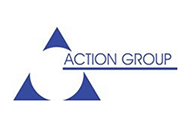
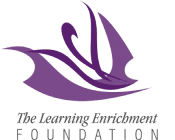


.png)




