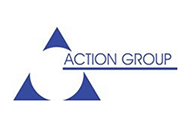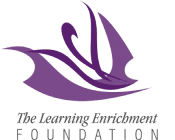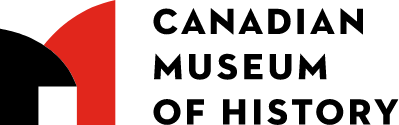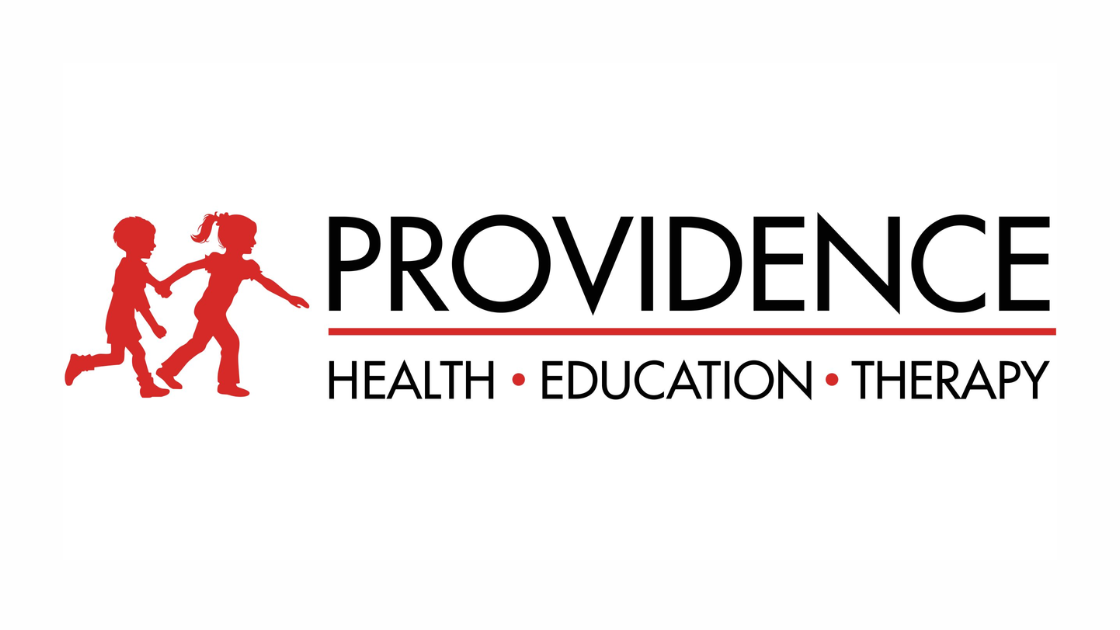Bri (Moderator):
Hello and welcome! Thank you to everyone joining us today for our “Legacy Systems vs. Modern ERP” webinar, where we’ll be discussing how to find the right fit for your nonprofit.
A bit of housekeeping before we begin:
- Only moderators and speakers have camera access during the session.
- You can submit questions or comments using the Q&A function—we’ll answer them near the end.
- Please keep your mics muted and cameras off when not speaking.
- A recording of this webinar will be shared within the week, in case you'd like to review it or share with others who missed it.
Here’s a quick look at today’s agenda:
- We'll start with introductions
- Then move into evaluating your tech landscape, featuring a special guest
- Learn how Microsoft supports nonprofits
- Dive into who Sparkrock is and what we do
- See a demo of our ERP platform
- Wrap up with a Q&A and closing
To start, I’d like to introduce the Sparkrock team. With me today are Gary and Wendy.
Gary (Sparkrock):
Hello everyone!
Wendy (Sparkrock):
Hi there!
Bri:
Gary and Wendy will be sharing insights about Sparkrock and leading today’s demo.
I’m also very excited to welcome two special guests:
- Seth Hopkins from Forvis Mazars
- Henrik from Microsoft
They’ll join us shortly to share their perspectives on nonprofit digital transformation and ERP transitions.
And now I’ll hand things over to Gary to get us started.
Gary (Sparkrock):
Hi everyone—very excited to be here. Just a few words about myself: I’m a Senior Account Executive at Sparkrock. I’ve been working in the ERP space for over a decade, initially with both for-profit and nonprofit organizations. But in recent years, I’ve chosen to focus exclusively on the nonprofit sector, which is what brought me to Sparkrock.
I like to start with a quote:
“The impact of technology should be simple—it must allow people to become heroes in the lives of those they serve.”
It’s a straightforward idea, and I think most of us here would agree.
But one challenge we constantly see in the nonprofit space—and I’m sure many of you can relate—is a lack of resources. Nonprofits operate with tight budgets, and understandably, most of that budget is directed straight into the mission. The downside? Technology often takes a back seat and becomes outdated.
We frequently see nonprofits running on legacy systems that are 10–15 years old—or even older. These on-premise systems may have served their purpose in the past, but the question becomes:
When do you recognize that what once served you well is now holding you back?
What looks like cost savings on paper might be costing you in time, resources, efficiency, and security.
Let’s start with the obvious. Many legacy systems are reaching end-of-life. That means:
- No more new features
- No enhancements
- No updates
- No bug fixes
- No security patches
And that’s just part of the issue. These aging systems are prone to crashes and downtime. They also often lack automation, which leads to excessive manual work, inefficiencies, and growing compatibility issues with newer technologies. This is not where you want to be—especially when it comes to managing your organization’s financial data.
But beyond these technical limitations, there are key signs your nonprofit might be overdue for a digital transformation—not just because the system is outdated, but because your organization’s health and mission depend on it.
To help explore that further, I’ll turn it over to Seth from Forvis Mazars.
Seth Hopkins (Forvis Mazars):
Thanks, Gary. Let me get my slides up here.
Hi everyone, I’m Seth Hopkins from the nonprofit advisory practice at Forvis Mazars. I bring over 20 years of experience across both the nonprofit and for-profit sectors, with a focus on financial planning, analysis, strategic financial leadership, and systems integration.
Today, we’re going to talk about evaluating your tech landscape—specifically, how to assess your current technology infrastructure and capabilities. But this isn’t just about the tech itself; it’s also about the processes your technology supports.
In your nonprofit, that might include:
- Reviewing your general ledger software
- Assessing systems like accounts payable, procurement, and payroll
- Ensuring they’re efficient, effective, and truly working for you
You should also consider upskilling your employees—are they proficient with your existing systems? And foster a culture of collaboration and innovation—challenge the mindset of “this is how we’ve always done it.”
A comprehensive tech evaluation will help you identify gaps and unlock ways to move your organization forward.
Let’s walk through five common signs that it’s time to evaluate your tech stack.
Five Signs Your Nonprofit Needs a Tech Evaluation
- Overuse of Excel for critical tasks
-
- Are you managing allocations, closing the books, or building reports in Excel?
-
- These manual processes are time-consuming and error-prone.
-
- If it takes two weeks to compile data, you can’t make timely, mission-driven decisions.
-
- Digital transformation enables you to automate reporting and access real-time data.
- Internally hosted software
-
- Still using on-site servers?
-
- This creates security vulnerabilities and requires IT staff for maintenance and troubleshooting.
-
- It’s also less scalable and harder to support hybrid or remote teams.
-
- Cloud solutions enhance security, flexibility, and integration—while shifting the risk to expert vendors.
- Vendor management issues
-
- Lost invoices or delayed payments?
-
- Poor communication across departments?
-
- These problems damage vendor relationships and your organization’s reputation.
-
- A modern ERP can centralize invoice tracking, streamline approvals, and ensure vendors are paid on time.
- Prolonged financial close cycles
-
- If it takes 3–4 weeks to close the books, there are likely inefficiencies in your workflow.
-
- Modern systems automate reconciliations and provide better visibility, helping you shorten close timelines significantly.
-
- If you find that one close process ends and the next one begins almost immediately—leaving you with little time for other important tasks—it’s probably time to evaluate your systems and workflows. Manual processes and poor communication during close cycles often make the problem worse.
-
- A digital transformation can improve transparency, automate workflows, and free your staff from repetitive tasks. That not only boosts efficiency but also increases job satisfaction by allowing your team to focus on more strategic activities that support your mission.
- Last on the list is a lack of automated internal controls. Some warning signs include:
-
- Staff not being aware of internal control procedures
-
- Controls being bypassed due to manual or unclear processes
-
- This raises the risk of errors and non-compliance.
Implementing a modern system with automated workflows ensures internal controls are followed consistently. It also improves compliance by standardizing documentation and maintaining a clear audit trail—your auditors will appreciate that.
To wrap up: as you evaluate your tech landscape, it’s worth noting that Sparkrock and Microsoft offer integrated solutions that address many of the challenges we’ve discussed. These platforms provide automated workflows and streamlined systems to help your organization operate more efficiently.
I’ll pause here—we’ll take questions later on. For now, I’ll hand things over to our next speaker.
Bri (Moderator):
Thank you, Seth, for walking us through the signs that it’s time for a digital transformation.
Now, to explore how Microsoft technology can help nonprofits realize that transformation, I’ll pass it over to Henrik.
Henrik (Microsoft):
Thank you! Let me know if the screen is visible.
Bri:
Yes, we can see it.
Henrik:
Great. I’m Henrik, and I work on Microsoft’s Tech for Social Impact team. We support nonprofits around the world with Microsoft technology. We’re a dedicated unit within Microsoft focused exclusively on serving the nonprofit sector.
Globally, there are an estimated 10 million nonprofits, and Microsoft currently supports around 375,000 of them with our cloud solutions.
We support nonprofits in two primary ways:
- By offering free software grants
- And by providing significant discounts on paid services
Let’s talk about what we’re seeing in the sector. Many nonprofits are still running on legacy systems that weren’t designed for modern operations. There’s growing demand for IT modernization—and significant opportunity to improve how nonprofits run their day-to-day activities.
Unfortunately, nonprofits are also a major target for cyber threats. Based on global data, the nonprofit sector is the third most targeted industry. That’s largely due to outdated infrastructure and under-secured legacy systems.
We also see challenges like:
- Disconnected systems
- Siloed data
- Limited ability to scale or innovate
The good news is: technology can solve many of these challenges. That’s where Microsoft comes in.
Some of the grants and offers available today include:
- Microsoft 365 Business Premium (Office 365)
- Azure grants for cloud storage and services
- Power Apps grants to build custom applications
- Business Central discounts—this is Microsoft’s ERP solution for small to midsize organizations
If you haven’t already, I encourage you to visit microsoft.com/nonprofits and apply for eligibility.
Back to Seth’s point—automation is a huge opportunity. If your month-end close is taking weeks, there are likely processes that can be automated. Legacy systems don’t support today’s nonprofit needs or donor expectations, and that limits your ability to innovate.
Every role in a nonprofit organization stands to benefit:
- Finance and Operations Managers need real-time data and secure, reliable access
- Executive Directors need timely insights to drive better decisions
- Everyone benefits from systems that reduce repetitive tasks and keep data safe
Now, focusing specifically on Business Central, here’s where it excels:
- Built-in security and compliance features
- Seamless scalability and adaptability for changing business models
- Automatic updates, including feature upgrades and security patches
- Ensures you stay compliant with local regulations and audit requirements
When nonprofits use Business Central with a solution partner like Sparkrock 365, you get:
- Microsoft’s world-class cloud infrastructure
- Sparkrock’s nonprofit expertise and purpose-built extensions
Together, that’s a powerful combination.
We’ve seen this approach succeed.
For example, the World Wildlife Foundation in Italy uses Business Central with a local partner to tailor the solution to their specific needs. Another example: a nonprofit in Spain worked with a local partner to customize Business Central to their operations.
So while Business Central is a cloud-based ERP maintained and enhanced by Microsoft, partners like Sparkrock add nonprofit-specific functionality and insights—making it a comprehensive solution.
Happy to answer questions later, but for now I’ll hand it back to the Sparkrock team.
Bri (Moderator):
Thank you, Henrik, for that great overview of how Microsoft technology is driving real impact for nonprofits.
Gary (Sparkrock):
Once you’ve recognized the signs—and you’re planning to move away from your legacy system—you really need to think about what your ideal new solution should look like.
Choosing an ERP isn’t a short-term fix. It’s a long-term commitment—one that will shape your organization for the next five to ten years. That’s why it’s so important to choose the right partner. You need someone you trust, who understands your needs and can grow with your organization. So evaluating the partner is just as critical as evaluating the software.
Some of you may already be familiar with Sparkrock, but for those who aren’t, let me share a bit more about who we are and what we do.
A little over 20 years ago, we saw a major gap in the nonprofit sector. At the time, nonprofits were significantly underserved when it came to ERP solutions. The products available were unsophisticated and not designed with nonprofit needs in mind. That’s why Sparkrock was founded in 2003—with a mission to deliver ERP solutions tailored to the nonprofit world.
From day one, we partnered with Microsoft through their Microsoft Embedded Program. Now, when people think about Microsoft, they don’t usually think ERP. But as Henrik mentioned, Microsoft has been in the ERP space for over 30 years.
Over the past decade, Microsoft’s business applications have evolved through innovation and continuous improvement—and we’ve evolved with them. Today, Sparkrock 365 is built on top of Microsoft Dynamics 365 Business Central, which is a powerful, cloud-based ERP solution.
You can see in the diagram on screen: Sparkrock lives fully inside the Microsoft Dynamics 365 environment. But what do we add to the Microsoft ecosystem? What makes Sparkrock 365 unique?
Through years of experience, we’ve learned that while Business Central is a great solution out of the box for for-profitorganizations, it’s missing key features that nonprofits need.
Here’s the difference:
- Businesses focus on revenue, margin, and inventory
- Nonprofits focus on expenses, grants, and fund accountability
That means nonprofits need robust tools for:
- Requisition and invoice approvals
- Project, grant, and fund accounting
- Complex regulatory reporting
- Donor transparency and compliance
Those features aren’t built into traditional ERP systems. So nonprofits using out-of-the-box business software often end up with workarounds, spreadsheets, and manual processes that drain time and resources.
What Sparkrock does is bring the same level of sophistication that Business Central provides for revenue management—and apply it to expense management and nonprofit-specific workflows.
Before Sparkrock, nonprofits had two options:
- Use well-established business ERPs (which lacked nonprofit functionality)
- Use niche nonprofit ERPs (which lacked enterprise-grade security, scale, and features)
We decided to bridge that gap.
With Sparkrock 365, you get the best of both worlds:
- Microsoft’s secure, scalable, cloud-based infrastructure
- Sparkrock’s nonprofit-specific features built from 20 years of experience
This means you benefit from Microsoft’s continued investments in:
- Cloud access from any device
- Privacy, security, and compliance
- Feature enhancements and integrations
- Mobility and support across the Microsoft ecosystem
One great example you'll see in Wendy’s demo is how Sparkrock 365 integrates seamlessly with:
- Microsoft Excel
- Outlook
- Teams
- And now, Microsoft Copilot
And let’s be honest—Microsoft is already central to how most of us work every day. So this type of digital transformation enhances what you're already using rather than introducing a completely separate toolset.
By combining Microsoft’s infrastructure with Sparkrock’s nonprofit expertise, we deliver solutions that are purpose-built for organizations like yours.
Now that you have a good sense of who we are and how we operate, I’ll pass it over to Wendy, our Product Specialist, for a quick demo. She’ll give you a sneak peek into the platform and show how technology can support your organization’s needs today.
Gary:
Wendy, I think you’re on mute.
Wendy (Sparkrock):
Oh—just a second… there we go. Can you hear me now?
Gary:
Yes, loud and clear.
Wendy (Sparkrock):
Perfect. Hi everyone. I’m a Pre-Sales Consultant with Sparkrock, and I’ve been helping organizations like yours since 1997—guiding them from paper-based workflows to modern digital experiences.
Today I’ll show you a quick overview of our solution. We’ll start with the Role Center—a personalized dashboard that updates based on the user’s role. Then we’ll look at how Sparkrock integrates with Microsoft’s productivity suite:
- Excel
- Outlook
- Teams
- OneDrive
- And Power BI
Everything you’ll see is mobile-responsive and works across devices. There’s also an app for on-the-go access.
We’ll also get a sneak peek at Copilot, Microsoft’s AI assistant now in preview. It’s fully embedded in Business Central and coming to Sparkrock 365 in 2025. It goes beyond simple prompts and adds productivity-boosting features throughout the platform.
Let me share my screen.
Bri (Moderator):
We see it.
Wendy:
Great! So here we’re looking at the Role Center. I’m logged in as an Accounting Manager, but there are over 20 role options, each with a dashboard tailored to their day-to-day tasks.
The dashboard includes:
- Color-coded action items (to highlight urgency)
- Saved shortcuts (e.g., vendor records or GL accounts)
- Embedded insights and reports
Let’s say I want to check Aged Accounts Receivables. I can click through directly to the overdue invoices. Everything’s fully interactive.
Next, there’s the Report Inbox—a place where scheduled reports are delivered automatically, like month-end summaries. You just click to open and review.
Then we have Power BI integration. Each user can see custom reports based on real-time data. These can be built internally or with our support team. It’s an excellent way to visualize data and share insights across departments.
Now let’s go back to the top of the page.
You’ll see familiar navigation elements—menus, shortcuts, and favorites—just like in other Microsoft apps.
Let’s jump into the Vendors page. Here you’ll see robust search and filtering tools—you can create complex, multi-layer filters and save them for future use.
And finally, we’ll take a quick look at the Excel integration...
Wendy (Sparkrock):
Let’s pick up where we left off—editing in Excel.
You can edit directly in Excel, share the sheet to Teams, or simply copy a link. Editing in Excel is a feature our customers really appreciate—it lets them work in a familiar environment while staying connected to Sparkrock 365.
Let me show you what that looks like.
I’ve exported some vendor data into Excel. As you can see, it’s displayed in a table format. I can make updates right here—for example, let’s say your purchasing coordinator left the organization and you need to update the purchasing codes for several vendors. You can do that in Excel, then use the Publish feature to push those changes back into Sparkrock 365.
Here you can see the changes published successfully. When I return to Sparkrock 365 and view the vendor records, all those changes are tracked.
So for example:
- Old value: “JR”
- New value: “JRF”
This gives you full transparency. And yes—your auditors will love this.
Before we move on from the vendor record, let’s quickly look at document attachments. Throughout the platform, you can upload and attach documents. These also integrate with OneDrive, so your files are easily shareable and accessible across the Microsoft ecosystem.
Now let’s talk about Outlook integration.
- Emails sent from Sparkrock show up in your Outlook sent folder
- You can view contact insights and attach email content to business records
- You can also launch business processes—like creating a PO or invoice—directly from an email
For example, if a vendor emails you about an overdue invoice, you can drill right into their record, open the related invoice, and take action without leaving Outlook.
Next, I want to preview Copilot, which is now embedded within Sparkrock 365 and will officially roll out in 2025.
From the dashboard, you can open the Copilot chat pane. It helps with both:
- Finding information in your business data
- Explaining how to complete a task
Let’s ask a question:
“How many posted purchase invoices do we have this year?”
Copilot performs the calculation and provides the number—plus clickable links to the records. It also shows how it found that information, and applies advanced filters automatically.
Now let’s look at the Analyze tool, which is embedded across Sparkrock. You can generate reports using natural language prompts. For example:
“Show remaining amount by vendor, pivot by due date month, exclude closed invoices, rename the tab ‘Webinar.’”
Copilot generates the report with all the filters and formatting applied.
Need more detail?
“Drill down by invoice.”
You can keep refining the report manually or with AI prompts. Once you save it, that view stays available whenever you return to the Analyze tab.
Here are a few other productivity features powered by Copilot:
- Marketing Text for Items
Use Copilot to generate descriptions of items based on their attributes. You can:
- Adjust the tone or emphasis
- Regenerate the description until it fits your needs
- Save it when you’re happy with the result
- Sales Invoice Suggestions
When creating a new AR invoice, Copilot can suggest sales lines based on what you input.
For example:
“10 desks and 10 chairs”
It pulls matches from your item list—like “Athens Desk” or “London Swivel Chair”—and inserts them into the invoice with pricing included.
- Bank Reconciliation Support
During reconciliation, Copilot helps match transactions. It displays a reconciliation summary—manual vs. AI-supported matches.
For example:
- Manual match: 0%
- Copilot match: 67%
You can accept or discard the proposed matches.
- Intelligent Document Matching (OCR)
If you use OCR to scan invoices, Copilot can intelligently match them to purchase orders—even if the wording is slightly different.
For instance:
- Vendor invoice says: “Colombian Roasted Coffee”
- PO line says: “Whole Roasted Beans - Colombia”
Copilot identifies the match anyway, saving time and reducing error.
So those are just a few of the ways Copilot and AI are embedded across the Sparkrock platform—to boost productivity and reduce manual tasks.
Let me stop the screen share and bring us back to the slides.
Bri (Moderator):
Thank you, Wendy. That was awesome! I love seeing what AI can do—it’s kind of amazing… and maybe a little scary, but in this case, it’s all good.
Let’s move into our Q&A. We have a question in the chat:
“Our organization uses Gmail and Google Workspace. Will that affect integration with Sparkrock?”
Gary (Sparkrock):
Great question! You don’t have to be a Microsoft-only shop to use Sparkrock. We have many customers who use Google Workspace. While Sparkrock integrates deeply with Microsoft 365, the core platform works independently—so it’ll still function for your team.
Bri (Moderator):
I have one more question I get a lot. Can you tell us more about mobile functionality? Specifically, the part where people can take pictures of receipts and upload them?
Wendy:
Absolutely. What you’re referring to is part of our Expense Management functionality.
When you’re using Sparkrock 365 on a mobile device, and you need to attach a receipt or document—for example, an expense claim—you can:
- Take a photo directly from your device
- Upload it as an attachment
- Submit the expense for approval right from your phone
This feature works with mobile browsers and through our dedicated app, and it ties into the document and workflow approvals you saw earlier.
Here’s the refined and formatted transcript for the closing Q&A and wrap-up section of the “Legacy Systems vs. Modern ERP” webinar:
Wendy (Sparkrock):
When you’re on a mobile device, you can either take a photo of your receipt right from your camera or upload an existing file from your phone. You can do this through the app or your mobile browser—it works both ways.
Bri (Moderator):
Next question coming in:
“Is there a workflow for invoice approval in the system?”
Wendy:
Yes, there is! Sparkrock 365 includes a full invoice approval workflow. You can configure multi-level approvals and track them directly within the system.
Bri:
If you’d like to ask a question for Seth from Forvis Mazars or Henrik from Microsoft, feel free—we’ll try to answer all that we can. We have about three minutes left.
And if you’re like me, questions always pop into your head after the webinar ends—you can reach us anytime at connect@sparkrock.com or through our website. You can also submit a contact form or book a demo to explore more of what we offer.
Audience Question:
“Can Sparkrock support scheduling for volunteers—including onboarding and restricting blocked volunteers?”
Wendy:
Great question. Sparkrock does include scheduling functionality as part of the HR module.
While it’s typically used for employees, you could potentially apply it to volunteer scheduling too. Just note that volunteers would need a Microsoft Azure login to access the system. We'd be happy to walk through what that setup would look like—just reach out and we’ll schedule a call.
Audience Question:
“I'm concerned that Dynamics 365 might be too large for our association. Does Sparkrock scale the solution to smaller nonprofits, or do we get everything at once? We're currently using Dynamics GP.”
Gary (Sparkrock):
That’s a great question. The Sparkrock platform absolutely scales to meet the needs of smaller nonprofits as well as large ones.
In fact, Sparkrock 365 is the recommended upgrade path for nonprofit organizations moving off Microsoft Dynamics GP.
So whether you’re a small nonprofit or a large one, we can tailor the platform to fit your needs. I’d encourage you to connect with us at connect@sparkrock.com—my team or I would be happy to walk through your requirements and help you determine the right fit.
Bri:
There are so many different directions we can go—whether it's finance, HR, payroll, or Power BI reporting (my favorite—I love numbers). Since we only had an hour, we could only scratch the surface.
We’re happy to set up:
- A conversation to dive into your specific needs
- Or a custom demo to show you exactly how the system can work for your team
Final Question:
“Does Sparkrock offer payroll functionality?”
Gary:
Yes—we do!
Sparkrock includes fully integrated Payroll, HR, and Scheduling. If you have questions about that, just let us know and we’ll guide you through the options.
Bri:
If you have any follow-up questions for Seth (Forvis Mazars) or Henrik (Microsoft), feel free to send them to us—we’ll make sure they get answers to you.
Thank you again to our amazing guests Seth and Henrik.
And a big thank-you to Gary and Wendy for leading today’s session and showing us what’s possible with Sparkrock and AI.
If you’d like to get in touch, remember: connect@sparkrock.com is the best place to start.
We hope to see you at the next webinar—have a great day, everyone!
All:
Thank you! Bye for now.


%20(3).png?width=150&height=150&name=Gary%20(2)%20(3).png)