Bri-anna Ramsden (Sparkrock)
Hello and welcome. It's great to see everyone here today joining us for our Power BI session.
So quick agenda as we get started, we're going to do some introductions and intro you to what Sparkrock is. Then I'm going to pass you off to learn about Sparkrock Finance. We're going to get a nice demo of Power BI and a Q&A at the end.
And housekeeping. We do have a Q&A and chat open. Feel free to put your questions in there. We are going to try to answer them all at the end. If they spill over, we will send out a Q&A form that answers all your questions.
We are going to have this recorded and sent out to you within the next week. So if you have to jump off early, you have some teammates that wanna watch it later, all good. Check your inbox and we're gonna work on keeping ourselves muted because I know my cats like to scream in the background and.
I'm sure you'd like their Symphony, but I'd rather listen to Brenda's Power BI.
So quick round of introductions. First we have Brenda here, our reporting specialist or like I say, the reporting wizard. She does magic. She's going to walk you through an amazing session on how to build reports. And then Rhett, who's our senior finance consultant, who's also a wizard in his own right and does things with finance at.
I could never do. And he's going to walk us through Sparkrock Finance. And I'm Bree, the marketing manager here at Sparkrock.
So welcome. If you already know us, welcome back. I see a few familiar names in the crowd. And if you don't know us, let me introduce our team to you. Sparkrock got started in 2003 because we wanted to build systems that actually help non-profits and social impact organizations work more effectively.
Finance, HR, payroll and reporting. We built an ERP to help the way that you operate. Why? Because we've been in your shoes. Our team has worked in nonprofits and some of our team has over 30 years of experience. I'm only halfway there, only at 15.
To those who've worked 30 years, don't worry if you're here, I won't name any names. That's for the crowd to figure out.
So Sparkrock, we built our ERP right within the Microsoft ecosystem. We're a Microsoft Dynamics partner, which means our ERP runs on Microsoft Dynamics 365 Business Central, their global cloud optimized ERP platform. We chose to build on this platform because technology changes fast.
Rather than trying to reinvent the wheel, we wanted to focus on what nonprofits need most. So we let Microsoft handle that heavy lifting of security privacy where we can focus on more innovation. And that way our customers get the best of both worlds, industry specific solutions tailored for them.
Microsoft's trusted technology. Here's a little sneak peek at what we've done. We've taken that base Business Central, the fantastic ERP platform, and we started building on top of it. We wanted to expand its capabilities to fit the way that nonprofits work.
So we built areas like fund based accounting, encumbrance management, budget controls, approval workflows, grant tracking, more, even more and detailed reporting, which is what we're going to chat about today. We did this because we know nonprofits don't just sell products. You manage programs, balance, restricted and unrestricted funds.
You need absolute clarity on where every dollar goes.
And so here's a giant complicated sheet about everything that we do here at Sparkrock, from finance to HR and payroll. We're going to be tackling that very bottom piece today with Power BI. But if you're interested in more, you want to learn more about finance, HR, scheduling.
Entry and Payroll. Feel free to connect with our team and we also have other webinars and videos that can share all of the information about what we can do. Jumping forward, here's the best of both worlds. I joke one of my Disney references for the day.
You have Microsoft's platform, global, secure and always up to date, and on the other side you have Sparkrock's nonprofit focused enhancements. So instead of having to choose between great technology and features you actually need and want, you're going to get both.
So here's my joke slide. I've spent 15 years in non-profits and I admit I'm a proud Excel addict. I love Excel and I'm sure my team is sick of hearing it. But do we really need to spend 8 hours on one report and talking to some of our customers, some of them take a lot longer than 8 hours.
And I'm undershooting the value. And I also know from working in non-profit, we wear many hats. I had up to 10 job titles at one point when I worked in community development, and that makes it really hard to put in strategy when I have to spend 8 hours in manual data entry. And I knew that there's a better way.
And that's why I've decided to bring in Rhett and Brenda today to show you. So first I'm going to pass it off to Rhett to Sparkrock Finance. Then Brenda will do her wizardry, showing you how to turn data into insights and make sure that you prepare those questions in the Q&A.
So Rhett, off to you.
Rhett Williams (Sparkrock)
OK. Um, thanks. Thanks, Bree. Um, I'm hoping I'm sharing my screen.
Bri-anna Ramsden 5:38
Yep, I see it.
Rhett Williams 5:38
It looks like I am. Just please confirm if you can see it.
Bri-anna Ramsden 5:43
We can see it.
Rhett Williams 5:44
OK. Yeah, I'm Rhett Williams. I've been with Sparkrock for forever and been involved with the predecessors of Business Central also forever. I've been asked to give you a very quick overview of Sparkrock just to try to put into context what Brenda is going to be doing. So this is quite a difficult task because it is a vast and complicated, complex, not complicated, complex system.
But I'm going to do my best. So at Sparkrock we have actually have two interfaces or or UIS. We have this one here that you can see this is the back office. This is the interface for for folks like HRP users, HR department.
Finance, AP, Payroll, etcetera. And we do have another interface called my Sparkrock which is really for putting in requisitions, doing approvals, running some some basic sort of actuals to budget reports.
So on, get picking up your pay slips, etcetera. So I'm not going to focus at all on my Sparkrock. I'm really looking at the Business Central, the Sparkrock 3365 interface, which is what you can see on my screen now.
I'm also a finance guy, so I'm not really going to talk anything about much about payroll. OK, it's a typical ERP system, but as as Bree mentioned, it is geared towards the not-for-profits.
And school boards and government institutions. So that's really what what we we are all about. I'm going to be showing for this. This demo that I'm going to show is actually a school board demo.
Environment, but it must. Most of what I'm talking about is just as applicable to not-for-profits as it would be for school boards.
OK. So the the transactions in Sparkrock start at sort of the modules, any any of the many modules that sort of tie up to what Bree spoke about.
I use the word modules loosely and in air quotes because this is not a modular system, it is real time. Everything updates all the time. If you post an invoice, it's it's posted goes goes to the vendor ledgers, goes to the general ledgers.
Et cetera. So the the transactions are all the all the time as they happen. OK, so yeah, as I said, the the transactions start off within things like purchase invoices, payment journals.
Deposits, payrolls, sales invoices, fixed asset acquisitions and so on. Bank, bank, bank stuff. And then they post to the various ledgers. The various ledgers, I'm just going to start off with the main Ledger.
And I'm looking here in my child of accounts view and you can see I've got something called net change. You've got encumbrances and budgets. So those are also basically ledgers that that data is in and typically that's what.
Brenda does a lot of reports will be querying. If I look at a typical ledger entry, you'll see you've got document numbers, you've got dates, you've got source codes, you've got.
General Ledger accounts. So I'm going to talk a little bit about the structure. You've got the GL account and then you also have dimensionality. So you've got dimensions, I've got function panel, cost center program, etcetera. So each transaction has got all of those in it.
OK, you also have other ledgers. I'm not going to show you, but you have vendor Ledger entries, you've got general bank Ledger entries, fixed asset Ledger entries, payroll Ledger entries. It's all these detailed things and most what Power BI will do.
Is to join them up, analyze the relationships between these ledgers. She would, you know, between the ledgers as well as their master.
The master records. So, so if I just have a look at at, I'm just going to try to show you a kind of a view. I'm just going to go into more roles. So like accounts payable, you would have things like.
You know, I've got vendors, I've got expense claims, I've got AP, I've got purchase invoices, credit memos, etcetera. So you know, it's really if I click on vendors, you'll see here's your vendor records.
Um. And a lot of what Brenda does is look at the vendor. Uh, I I can see I've got outstanding orders here. Um, I've got um.
Outstanding invoices, et cetera. I've got, you know, what have I paid them? So this is all going down into the various ledgers or other things like unposted invoices or purchase order records.
So that you can do these queries that Brenda's going to be spending her time showing you. OK.
So I want to spend just a little bit of time on on the general Ledger and just try to give you a flavour of what Sparkrock does because this is really one of our differentiators against our competitors.
Even other competitors that might have Business Central as a as a platform, they don't have this and this is something called account sets, so.
So if I look at account sets, account sets is sort of the the element of Sparkrock that links the dimensionality and the dimensions really are our natural accounts.
So natural account would be something like postages, salaries, whatever, you know, supplies and so on. And then you have the dimensionality around it.
And this is school body stuff. We've got function, panel, center, program, responsibility, spends, category and so on.
So and then we have a code that links this all together. So when you do a transaction, it's going to post to the general Ledger and it uses that table.
As a CPA I prefer the old-fashioned accountant way, the worst thing that you could have is where your data's all higgledy piggledy and you spend days trying to fix the the data because people post things to the wrong account.
So just going back into that account that I was looking at earlier and you'll see we've got the account center, the the cost center code there and then we also have the dimensionality. You know, this one just happens. They're pretty much the same ones.
We try and get another one that might be the different. Um, let's have a look at this one.
OK, there's only one entry here, but you'll see there's dimensions. It's saying this entry is for that cost, that center, that program, that responsibility, that expense category and so on. So if I look at my general ledger entries as a whole.
I could do that by searching for general Ledger or I could just go in here and clear off my filters and then.
And you can now see I've got the account set code and I've got the function, the panel and you can see you know these functions and panels are different and these are different, so your ability to analyze.
To use the old businessy speak thing of slice and dice, you can slice and dice this information by any of these dimensions and the GL account. So if you want to say I want to know what my postages are.
For that responsibility center with that program and this center easy peasy and Brenda will show you, you know Brenda will has the tools to do that super easily.
You can also have in the set in in in in right in here. You can actually do pivot tables right in this in the system where you can actually do some of that analysis right here. But let me not take away from Brenda standard because.
She has better tools to do that. OK, so that would be that. The other thing that the school boards like particularly is that this account center code actually provides us with the ability to have the best of two worlds, another one.
We can show the data in terms of the good old segmented chart of accounts like you would have seen on Great Great Plains, as well as this this enormously powerful dimensionality dimensionalised data structure.
So just to show you what that looks like, we I've got a built-in thing into the in a built-in view in the system called account set analysis and your account set analysis.
Where it actually presents the data in terms of these codes. So instead of looking at your data in terms of GL accounts and dimensions, it looks at it there and of course you can actually see.
What the breakdown of those are? OK.
I think I'm pretty close to the end of the time that I've been alloted to do this. I'm, you know, I'm, I'm hoping that I've given you just some picture of where the data comes from that that Brenda will be saying. The other thing I do want to mention.
Is that the table structures in Sparkrock 365 are super simple. They are very easy to follow. They are completely logical. They have English names like if you want to look at the vendor table, guess what it's called?
The vendor, yeah, it's called vendors. You know, if you wanna look at the fields in there, you've got the fields are very simple. They are all also English pretty much. You know if if you wanna know.
If you're looking at the vendor table, for example, address one, that's called address one. So when you're building your reports, you don't need to, you know, go down rabbit holes to find things and and have like translations. It's all there. It's pretty easy to work with, but that's all.
Stuff. So that's it from me. I hope you enjoyed your your 10 minute whistle stop tour of Sparkrock 365 Finance.
Brenda Neveu (Sparkrock)
Well, thanks, Rhett. That was a great overview and it's going to lead right into what I want to talk about today. So I'm going to take you back into Sparkrock and in Sparkrock what we have is.
It shows you kind of the top part of it. When we Scroll down near the bottom, we have spots for Power BI to be embedded right in and able to review. So what I'm going to walk you through is what it looks like in Sparkrock. We're going to.
Have some of the data downloaded into Excel sheets so that we can actually share this with you later. And then I'm going to open up a Power BI desktop and create some reports and you can see how easy it is to create the reports.
So you can work with these as they are right now. So I can, you know, click different combinations of it, but let's actually expand it and go in so that we can see this full screen here.
So we have worksheets across the bottom. So this is our index. If we go into our budget versus actual graphics, this would be a report that you would share out with, you know, managers of our department, department heads.
Sparkrock is set up so that if you are only supposed to see your department, that's all you would see in Sparkrock. So Power BI brings that in as well. So if I was the manager of the education department.
I would go in and I would only be able to see my data. If I was in admin, I would only be able to see my data. So you can see the best part about Power BI I think is just the interactivity.
Be able to slice and dice your information as simply as, you know, clicking a button on the screen. We've got, you know, departments, we've got projects that you can select so you can look at just your department.
Project information and then we have dates tables. So I can look at last year's data. I can look at this year's data. If I wanted to see May, you can see that the year's data amounts are changing here.
And so I can see our current month actual and our year-to-date actual amounts. These are cards. They're just reflecting the values when we select different dates.
You can also want to roll down on your data. I'm going to just select all of fiscal year 2526, but you can use the pie chart to you just take a peek at your data so I can see that if I'm looking at Thornburg, if I click it, that's all I would be seeing.
Down below.
This is a matrix, one of my favorites. You can open up using the plus sign and see your account subcategories in here. If I just squish the columns up a little bit, it makes it a little bit easier to read.
I can keep opening those. This one because of the width of it is meant really to use this double arrow. So right now I'm looking at account category. I can go down and look at all of my account subcategories if I was just looking at.
You know, certain ones I can go in and take a peek. So if I wanted to see my current month actual and actually see the transactions down below, you're able to just look at those. I can also drill through.
And just get more details.
So you'll see all of the details, all of the dimensions in here, posting dates and the same values what we're looking at.
I can continue to drill down so I can look at it by my GL accounts and we have 8 dimensions as Rhett was showing and so we would also be able to go in and look at each one and for everyone of the pages you could.
Take a peek. I'm going to show you the trial balance. The nice part about doing it in Power BI is that you can select any date that you want. Right now it's on December 3rd, 2025. I can go back maybe to.
December 31st last year and you'll see that the amounts are changing. This also is a matrix for typically people want to see their trial balance by their GL account and then be able to slice and dice in here as well.
As well, you can also export any of these reports out to Excel. So if I I want to just go back up to the top on this one and I'm going to open up this one to see my cost. Maybe I'll open up my GL info.
And then on my expenses, I'll just show my account categories and you'll see that I've kept these ones closed, but I can export.
Play.
So I can export my data.
And I'd be able to see that information then in my downloads and I'll just open that up.
So this comes in with the same title as what's on that Power BI report. I'll just hide this one and when I open this up, I would just be able to open these. I'll open this first column a little bit.
And you can see how it's laid out exactly the way it was on the screen.
And then this is just representing you know some of the different visuals that you can use. There are so many options for different visuals, so I'm going to hit the escape button to get out of there if you decide that you're going to play around with the Power BI report.
That we are going to share with you. You would need to download the free copy of the Microsoft Power BI Desktop and you can choose your language, download and then select the 64 EXE.
And download that onto your laptop. So once you have that, you'd be able to open it up. So I'm going to show you the raw data in our Excel sheet. So like I said, it was just some transactions that were.
Downloaded. So this is how I used to do all of my reporting. You know, download everything, match it all together. You know, I do V lookups to see what you know jail account 42100 was.
And then create pivot charts. Power BI gets rid of that. You don't have to do any downloads. You don't have to create pivot tables and you know, update them all the time, and you don't have to set up or do a refresh.
Bring the data in on a daily basis. Power BI will do that for you. Once it's published, you can do. You can set up typically with the Power BI license 8 refreshes a day and then you've got unlimited ad hoc refreshes.
So you can refresh anytime you want. So like Brett was saying, we've got account categories here. We have jail accounts. So this is our jail entries. There's about 5000 records in here and I only bring in the code, so it would only bring in the jail account number.
Number dimension one and all of the codes down there, posting date, amount and description and the budget entries looks very similar and they now would have a GL accounts table and so this is what we call the star diagram where there's one GL record.
For every jail account relating to each of the jail ent. So you can have thousands of jail entries for 10910, but we would know that that was an asset. So you can see that we've got all of the information and you can add extra information.
If you needed another category and you just wanted something that had like your cash accounts or maybe your inventory or equipment, you can create new categories in here easily enough. This AC order is just the account category order, so we can decide.
With our account categories, what order we would want to see them in if they were all showing on a report.
Dimension one. So same thing here that we've got options to have all of our information in here. So I'm just going to change this one. I'm going to just put in a demo test.
And I'm going to change the demo test in here. So we welcome you to make changes, make some of the dimensions look like some of your dimensions. You know, come in and you can change your GL accounts.
Cash.
Accounts here and we'll change this one to cash accounts. You'll see that I have a lot of info fields and all that is the GL account and GL name concatenated together, so you'll see that info for dimensions as well.
So let's leave our Excel sheet and let's go into Power BI. So I've got it open here and that's what you just need to download Power BI. Very similar to Excel where you've got your ribbons up top. They refer to it as Excel on steroids for you, Brianna, that's.
Love Excel. Each one of these has, you know, different options. I typically use home, but you know you can use the modeling, all sorts of interesting things that are available in here and so lots of options that across the bottom.
This is our report view, so I'm just going to go into this report. So that's where we would see each of the pages and your workspaces across the bottom and we have filters along the side here. So if I click into something like this one.
I can see that there's filters on this visual, so I'm just saying I don't want to see any of the dimension threes that are blank filters on this page that we can do. So I can say, you know, don't show me any of these dimensions and I've. taken them out because there was no data in them. Or you can have filters on all pages. So if there was a jail account for payroll that you didn't want everybody to be able to see, you could filter that out on all pages.
There's the visualization, so every time you look at and click into one of these.
It's going to show you what information is in here. So this is going to show me all of the fields that I've put in here. If I'm using a chart or one of the other KPIs, it'll tell me what I have used. So if you hover over it, you can see it's the amount year to date and.
the budget amount year to date. And then the data, this is all of the tables that were in Excel that I've brought in. Uh So on our left side, we've got these four icons and we can go in and look at the table view. So these are the Excel sheets that I brought in.
So here's the general, your entries. We've got the account category in here. You can take a look at your data. So if you only wanted to or let's just actually we can sort that we can filter it out if we just wanted to look at all of the ones that had something in there.
And so you can. This is where I come to look at my data and try to figure out maybe why I'm not getting what I think I am. So I come in here and I can look directly at the data. So we also have a dates table right now it's set for.
Your fiscal year to start on April 1st. If you needed it to start on June 1st, you can change this and then you would just update a couple of these columns to say you know it's greater than May instead of greater than March. You would have a different year in here.
And then there are the relationships. So when I talk about the star diagram, they talk about the inner tables, so the budget entries and jail entries and then all of the kind of the star pattern to the so.
The budget entries and GL entries are related to the dates tables and then all of your dimension tables and your deal account table. As your project gets more complex, so does this. So I like to go into manage relationships.
And view it here so I can see that DIM one in budget entries is related to DIM one and dimension. So those are our tables. You can see that the jail account is related to the jail account table.
So those are all the budget entries and then as well for the GL entries. I find this more straightforward to look at to make sure that you've got your relationships intact.
So let's create a report. I'm going to go into a new.
Page and what we can do is go into our jailed accounts and so if you want something that has the jailed account in it, you would go to your jailed accounts table because we know that we're only.
The GL code in our budget entries and our GL entries. If we wanted account category, account subcategory, maybe our GL info, we would have to go to the GL accounts table. So I'm just gonna click those and you can see them all coming up in here.
And then I'm gonna go to my Geo entries and add my amount in. So this would be like a trial balance. It's got every transaction that's in there and the amount that has been incurred.
Let's add a few more so I know that I can because I put info on the name of all of these. I can also add my dimension 1, dimension 2 and dimension 3 info.
So hard to read. You know it's got the amount in here, so that's where I always change it to my matrix. So with matrix, when you change a table to a matrix, it's going to grab that second column and put it across the top. So I'm going to.
Find my matrix. These are my three most used visuals. So the matrix. So there's my account categories. I'm going to just drag my account subcategory back under the category.
And now I'm able to open this as a link. So I can see that I can open that up and I can look at my information. I can also use that drill down button if I just wanted to see this by GL account. Oops, went one too far.
There's my jail accounts.
So I've got the amount. Why don't we see if we can add our budget amount in as well. So there's our budget. So we've got budgets for some of our asset accounts. So I'm going to just open that up and I can see that for equipment we have a budget and then if I wanted a budget remaining.
Field we could add a formula and then a part BI it's called a measure. So I'm just going to go to my budget entries. I'm going to just look at just click on here and then I can go up and go new measure from up top.
And then let's call this. I've I've got a few of them in here. Let's call it for our demo and then it's just your sum of your amount.
O I'll do the sum of my budget amount and then I'll close that bracket and then I'm going to subtract the sum of my.
Let's put them out in again and I'm gonna subtract my data amount.
So when I bring this in, so I'm going to just type in demo here and I can see it's up here. I can bring in my budget less and you can see that it's calculating the remainder of my budget.
The nice thing about Power BI is that I can open up my assets now and I can see that it's calculating it at every level. So you'll see that on each level it's calculating it correctly, so pretty easy to add.
Like, you know, we would do that in Excel. We would have, you know, a column this one. No matter how you slice and dice this information, you're going to be able to see the budget versus actual. So right now this is just budget for all time. So let's add in the filter. We use our dates because we know that it's related. I'm going to bring in my fiscal year. I'm just going to put it in a blank spot on the screen and then let's put our month name in.
And because April is our first month, I'm gonna just turn this into our spicer that when I open this up, I can see that April is the first month down here. So now it has allowed. Let's find somewhere that there's a budget.
So for the month or for the year twenty-four, twenty-five, I've got my information in here. I like to just fix this up a bit so that it's not displaying all of the values.
So it doesn't take up as much room on here, but you can come down, you can select your year and then leave that. And then we may want to, let's close that. We may want to add some of the other filters.
So let's add a filter maybe for GL info. So it's just going to give me all GL accounts. I'll turn it into a slicer. So this works just like that. I know I've got a cash account in here. Once again, I'm going to format this.
Oops on a slicer settings drop down. I like to have a select all button turned on and I like to have a a search on here so that when I come in and then we can actually make this.
What does that? Maybe a background and a visual border so we could change the color of this if we wanted to and I can now search by cash and then see all of my cash accounts.
So I have that option in here and then what I do is I cheat. I just go either control C, control V, which is what I've done, or you can go copy and paste and then I'm going to bring my dim one info in here and just get rid of the GL info.
So now I've got all my dimensions. I get rid of this. I've got all my dimensions in here and easy enough to to make more of these. So I'm just going to add a couple more and do dimension 3. So I'm just doing you know control C control V So this is our let's call this one budget versus actual demo.
And then we'll add another page. Oh, actually, instead of adding another page, let's delete that. Even better is to duplicate a page and then so I'm going to do this one slightly different. I'm going to just use my filters in here and I'm actually going to change my date filter too.
So what I'm going to do is drag in my posting date.
Then this time I want, I want it to be a filter, so I'm going to turn it into a filter, but I want to say as of or so before a particular date.
So right now I've got this as March 31st and I'm going to bring in my let's bring in our GL accounts and our GL info. So we'll just bring our GL info in and our amount.
And this is my trial balance then. So I could calculate this as of any date that I want. So I'm going to just grab that date and I'm going to say let's do it as of today.
And it's calculated as of today. Or I can go back and go back to November 4th and I can calculate my child balance on a certain date. So I can also copy and paste this.
And create some of those visuals that we have. So maybe instead of GL info, let's do this by a subcategory and I'm going to just say I don't want blank subcategory. Get rid of that one.
And then we can try out some of these charts here. So the old pie chart, there's a funnel, there's a tree map, and right now I can. So if I go to this one, I can see all my.
Cash accounts. If I select cash, I can see all my program expense if I select program and so on. So you can. I'm going to just copy and paste this again, so control C control V and maybe I want to see this one by dimension 1, instead. And so I can then filter this all out by the dimensions. And then let's try one of these other charts here. So this has all of the information. This is better when you have negative numbers because now I can see.
These ones in as well and not just in the IE chart.
So this one we're going to call our trial balance demo and then we're going to do one more. So I'm going to copy and paste this one again.
And this one is going to be, we'll just call this Geo entries, and what I want, I'm going to get rid of my budget amounts.
And this time I want to display this information by let's do it by date. So I'm going to bring in my date and put the fiscal year across here and I'm going to get rid of this.
So I can see the actuals for for expenses over the years and what the differences were every year. I can also add my fiscal year month in here, so let's bring.
Uh, actually, let's bring in my name.
And now I have another option up here to do columns so I can actually spread this out. So now if I selected just one year.
I would be able just to see the values per month for each of those, so I can close that up and see it all.
See at all.
So we actually made some changes to our Excel sheet and what you're going to have to do is point it at your Excel sheet. So what we need to do is go into this transform data and transform data and we have to update the source.
So we need to go into our where we have our Excel sheet and we're going to copy the path for it so that we know what we need to point to that. You can see that here if I try to refresh this one, there's an error. It's saying that it's not found.
I've got the Excel closed. I need to also close that to make sure that that when it does work, it does. So we're going to go up to the source here on the applied steps. I'm going to just go into each one of these and I need to update that link.
So I am if I show you what it looks like in Word, this is what it looks like. So I would copy this whole thing.
And then just replace the existing link in there and now you can see it's loading. So then I would just go to my source.
Copy all of that, go down to my dimension one, copy all that. You would have to do it for each one of them. I've actually did the rest of them. So if I go refresh all now, I can see that they're all working. I didn't want to have to do it for all of them.
So one of the things that Rhett was talking about was our account sets, and because I don't have an account set in in my jail entries, I can create one if I want to in here that would replicate what he would have. So let's say that my account set.
Is my jail count number, my dimension 1, dimension 2 and dimension 3 and I can go add column and then I can merge columns.
And I can say let's put in a hyphen between each one.
And then I'm going to call this account setting.
So if I Scroll down to the end here, now I can see that I have an account set on here and so my dimension one I had changed a few now to demo test. You can see that that's in there. So when I come in here and go close and apply.
It'll just take a second to load because it's an Excel sheet and there's not that much data in it. I can go down here. I'm going to go back to my rows and I'm just going to go down.
Let's go back to that original one. I think this one here. So when I go down in here I can see when I get to my dimension 1 that I've got demo test in here so I can see the changes that were made onto that.
Now maybe I want to add my account set to my trial balance. So I'm going to just type in account set and here it is on my GL entries. So I'm going to add that here and now when I drill down.
I have my account set. We wouldn't have it sound looking like this when it would, you know, there's you know the dash, dash, dash and stuff. But that is the power of Power BI and being able to do that. So the last thing I want to do is.
Publish this report so I'm going to save the changes.
And once you publish it, it publishes it into the Power BI service and everybody has a my workspace that you would be able to select.
And I've got one already called this because that's the original one that we had shown you.
And so I'm going to go back in to show you what the service looks like because I have a couple of minutes left here.
And then it is called Sparkrock finance.
Inc.
Let's do this by 8. So here it is here. So this is 1148. So this is the one that I just published. What I can do is go in here and go into the settings.
And on the settings we have a refresh option here. I just have to.
Oh, so I would have to set up a gateway because I'm just looking at my Excel sheet. I would normally have had that on the OneDrive and then I wouldn't have had to do this. But there's a refresh in here that you would select your time and then you'd be able to select how often you want it refreshed.
Do start work at 8:00 in the morning, first refresh maybe at 7:00 and then do one hourly throughout the day and then if I go back to my workspace again.
Then I just do that one more time and find the one that I just did. Then I can also refresh it at any time that I want. So now if I go back to our our report here, I'm just going to select it again.
Just so that it has time to grab the new one and it's called Spark Finance.
So let's open that up.
And then I will expand this report and go full screen.
And now you'll see across the bottom that we have those 3 new reports that we had.
Published. So there they all are and available and ready to use.
So what we do in Sparkrock is that we create templates. So I would create a finance template that would already have brought in all of your tables from Sparkrock, so it would have your.
General ledger entries and your budget entries, probably encumbrances and commitments. A dates table reflecting your fiscal year start. All those dimension tables would be set up to your accounts. If you had additional mapping, we could customize those as well.
We provide training in Power BI. Not everybody loves it as much as I do, but I try to get you on board with that. So we have a subscription that you can really you're signing up for my time that just gives you a a bucket of hours to use.
When you publish these reports, you do need a license. You can get a like the free desktop version. You can publish it and get a free 60 day trial on Power BI.
And with that, you can play around with it as much as you want. Microsoft figures that you're going to fall in love with Power BI and it's, you know, options and that eventually then you will, you know, buy the licenses. I used to work for a school district. We had two licenses to start and.
Over 1000 when I left the district, so lots of people wanting to use it. The licenses used to cost about $10 a month, but Microsoft does give a discount for nonprofits.
And I think that's all I have to say, Brianna. I'm trying to, I think I've given you an extra 2 minutes here.
Bri-anna Ramsden 52:48
Oh, we've got extra time for questions. You're speedy. That was good.
I always have fun looking at all the reports. I have a few questions that have come in beforehand, so while everyone else is working on theirs, I know one big question that I had initially when I was asking you and a lot of our customers too. What other kind of reports can you make?
Brenda Neveu 52:57
Yeah.
Oh yeah, so many. I enjoy working with the customers because every customer has a different way of, you know, looking at their data. Rhett kind of talked about that where you can slice and dice data from all sorts of areas.
With Power BI, I can bring in data from human resources. I can bring it in from payroll and purchasing and finance and marry that all together and create really complex reports that turned my hair Gray, but were a lot of fun to make.
Bri-anna Ramsden 54:00
OK.
Brenda Neveu 54:01
It's a lot of fun. If the data's in there, we can do it for you. So yeah.
Bri-anna Ramsden 54:05
Amazing. I do have another question and I might call on Kinley to help answer this one. Can you clarify if Microsoft provides discounts for all types of nonprofits? As far as I know, it's only charities that are eligible for discounts specifically for Canadian nonprofits.
Kinley Graham 54:23
I'm not 100% sure. Honestly it's there's different ones based on the sector. Education is separate from not-for-profit. I believe it does need to be a charity, but we we could check with Microsoft though.
Bri-anna Ramsden 54:42
Yeah.
Brenda Neveu 54:42
And the school districts, I do know, get heavily discounted. So they I don't think they'd be considered a charity, right? So there are, yeah, different rules, definitely.
Bri-anna Ramsden 54:56
So we can follow up with that. We'll bring that one back out when we send the video over.
Brenda Neveu 54:58
Yeah.
Bri-anna Ramsden 55:05
So I guess another question that I did have come in was like how easy is Power BI for someone who's new?
Brenda Neveu 55:16
So those are the people that I like to work with the most because.
You can see the light go on you know when the things start to work and when you start playing with the data. The biggest challenge is trying to figure out what tables the data is in, but Sparkrock makes that pretty easy. As Rhett was saying, they're using English names for.
Tables and field names. I guess it depends. If you're a little bit technical, you're going to find it really quite easy. If you love Excel, I think you're going to love Power BI. Most of our finance people love Excel or you know, at least are familiar enough to.
To understand so and if you're not, then just make me do the reports so you've got your options.
Bri-anna Ramsden 56:23
I'll bring this back up because we're almost done. If there's any more questions, feel free to throw them in the chat. And I will say if you have more questions after the session, whether that's about Power BI, Finance, Sparkrock in general, you can reach out to our team at connect@sparkrock.com and I'm going to put that in the chat there.
And we can connect you with maybe Rhett, maybe it's Brenda, maybe it's a salesperson to help answer your questions. And I know Brenda is the wizard of Power BI and can probably answer so many on the amazing things you can do, whether it's budgeting, procurement.
Brenda Neveu 56:54
Mhm.
Bri-anna Ramsden 57:00
Fundraising. If you want to make a report, she showed me some pretty cool ones, so I got to get in there soon, but I think I'd take over the world if I did that, so I got to stick to Excel for now.
So I guess I will give you 3 minutes back to your day and I want to thank Rhett and Brenda and Kinley for hopping on to help as well. Thank you everyone for joining. This webinar will be sent out to you within the next week, so keep an eye on your inbox and have a great day.
Rhett Williams 57:38
Thank you.

%20(4).png?width=150&height=150&name=Rhett%20Williams%20(1)%20(4).png)
.png?width=150&height=150&name=Bri%20Ramsden%20(3).png)
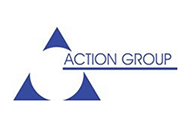
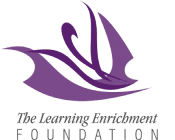


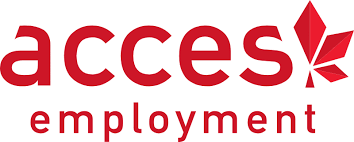
.png)




